Problems with a Google account are always stressful because it is not just an account, but access to everything where you previously registered an email. It can also store important files and other media that are vital. How to recover your Google account
If you have serious problems with this, then in our article we will tell you how to recover your Google account.
Why are there problems logging in?
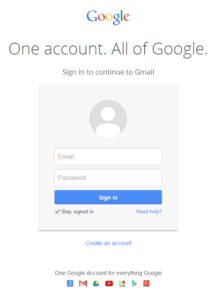
Account recovery is impossible without the reason why the failure occurred. Many factors prevent you from easily logging into your profile. For example, if you can’t log into your account on a third-party resource, then most likely there are problems with setting up the API. Sometimes failures occur on Google’s side.
Let’s look at the most common problems that prevent you from logging into your Google account.
- incorrect password;
- error when entering email address;
- an attempt to log into an account that was previously deleted;
- An attempt to log into a profile blocked by Google.
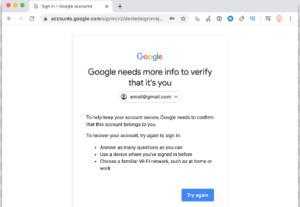
If you encounter login problems, then a completely logical question immediately arises: “How to recover your Google account?” It is possible to do this, and we will try to help you.
Unstable operation of Google services

First of all, we start looking for the problem in the wrong place, which can delay account recovery. We try to reboot the Internet, enter our email and password thousands of times, swear, and get nervous, although the problem lies not in us and our equipment, but on the side of the Google service. Yes, even such a “machine” sometimes malfunctions.
How you can check to restore access to your account in the future:
- Go to IsItDownRightNow? ;
- Enter the address of any Google service into a search engine;
- Click CHECK.
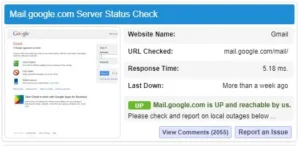
If you see the message “Google.com is UP and reachable by us” on your monitor, it means there are no glitches on Google’s part. If such a message does not pop up, then all you have to do is wait until all the problems are fixed and then start restoring your Google account.
Recover Google Account Using Another Browser
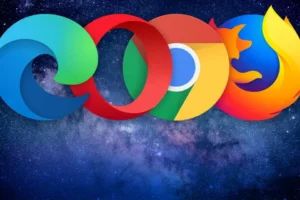
In some cases, problems with Google services may arise due to the browser used. For example, Opera had the following bug: the text was not evenly distributed across Google Sheets, and the result was an ugly mess that could not be put in order. Nothing helped except changing the browser. So in the case of a Google account, it may be the same.
Reboot the PC and enable the antivirus
The solution to a complex problem may lie in just restarting the computer, as well as “treating” it. First, try turning your PC off and on. If this does not help, then seek help from a computer virus killer.

Some malware can block access to various resources, including Google. Perhaps removing all Trojans and other evil spirits will help restore your account.
How to recover an account with a forgotten password
There is also a moment when the user simply forgot the password. In such cases, it is customary to advise writing it down somewhere, but what to do if you didn’t take care of it in advance and relied on your super memory?
- First, open any Google service where you need to log in.
- Enter Gmail and click “Next”.
- Then click on the “Forgot your password?” button.
- You will then be presented with several options to recover your password.
If you have Gmail on your phone, then there will be no special problems with restoring access, because Google will advise you to use it first of all.
If this method does not suit you, then several more options will appear:
- using a phone number;
- using your backup email.

You will receive either an SMS or a code in your mailbox. As soon as you enter the sent code, Google will allow you to change your password. This time, you should still write it down somewhere, so as not to stress again due to problems with authorization.
How to recover a Google account with a forgotten account

Someone forgets their password, and someone forgets their account. If you encounter this, then the principle of operation here is practically no different from the previous one. The difference is that you need to click on the “Forgot your email address?” button.
Again, either a phone number or a backup email or Gmail will come in handy here.
The tricky part is that you may not have it all on hand. For example, your mail is tied to an old number that you do not use. And there may not be a backup mail. Then contact Google support.
How to recover a previously deleted profile

You don’t have to write complex program codes to get your deleted account back. It only takes a few clicks. First, you need to enter your mailbox and password, after which the screen will prompt you to restore your previously deleted profile.
However, it is worth considering that it will not be possible to pull off such a trick in all cases. There are 3 moments when Google will not allow you to restore your account:
- you closed your account and did not unblock it within a month;
- you have not interacted with the profile for a year;
- you are a persistent violator of the terms of use.
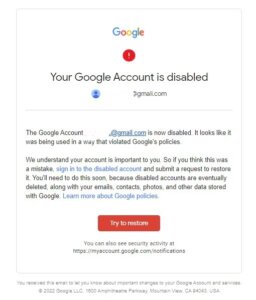
How to log into your Google account on your phone if you forgot your password and login after resetting the settings
Android has a security feature that was implemented directly by Google. After resetting all the settings, the smartphone will require the user’s previous account, and problems may arise with this. If the gadget was purchased secondhand, then the new owner may simply not know the Google account, which is why the equipment turns into a useless piece of plastic.
Account verification code
To bypass FRP lock using a code, you need to do several steps:
Place the SIM card in the smartphone with which you are having problems.
Dial your phone number from another device.
You receive a call that you need to answer.
A menu will appear in which you need to tap on “Add call” – “Add”.
The keyboard will light up to write the following combination: *#*#4636#*#*.

If all of the above was done correctly, the settings menu will be displayed.
Click on “Backup & Reset” and turn off “Data Backup” and “Recovery”.
Next, you will need to reset to factory settings, after which you need to turn off and turn on the phone.
Using QuickShortcutMaker
First of all, you need to connect to Wi-Fi, and then write a few random letters in the email typing field. Highlight them.
A menu will appear where you need to find the “ASSIST” item in the settings and, accordingly, click on it, after which the “Google Now” window will appear. You will be offered help that you should not agree to.
Google search will then appear, allowing you to dig into the smartphone menu. In this search bar, type Chrome. You will see a familiar icon that you should click on.
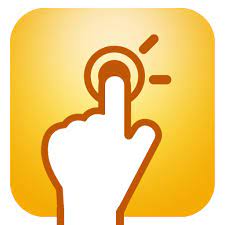
Type “Downloads” into the search bar to tap on the result. Go to your downloads folder where the QuickShortcutMaker.apk file will be located. It needs to be activated. Don’t be afraid, everything is safe.
You will be prompted to download the application from unknown sources. If you do not have downloading allowed in the settings, then this point needs to be corrected. Once the file is downloaded, open it.
In the application interface, namely in its search, write Google Account Manager, find Type E-Mail and Password and click on Try.
You will need the settings, which are shown as three dots. There will be an option “Log in via browser”.
Already in the browser, go to the account whose data you know. Confirm everything and restart the phone, after which the old profile will be replaced with a new one.
Using a SIM card

- Here you will need a phone and a SIM card.
- Remove the SIM card from the smartphone;
- As soon as you turn on the gadget, ignore the message about the absence of a SIM card. In the field where you enter your email, hold @ for a few seconds.
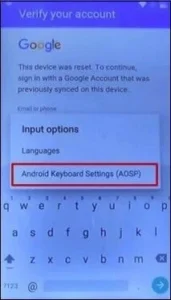
- Click on “Back”, then “Home”. This way you can activate the Google search engine.
- In the search bar, write “Settings” and go to this section.
- Turn off automatic recovery and backup functions.
- Reset your settings.
Bypass FRP without Internet

Everything here is also quite simple:
- Insert the SIM card into the locked smartphone again, and then call your number from another gadget.
- Do not ignore the call, answer, click on “Add new contact”.
- A window will appear where you need to enter any number of numbers.
- Save, go to Google and create a new profile. Reboot your phone.
Using SMS or email

So, let’s consider the last option:
- Connect to Wi-Fi, try to enter your mailbox address and click on “Send via SMS”.
- A window will appear where you need to write any message and send it to number 112.
- Of course, an error will pop up, but that’s what we need, since a call button will appear next to the notification.
- Click on the button and enter the following: *#*#4636#*#*.
- Make a call and you will be taken to Settings.
- Reset all gadget settings.
We have looked at all the ways to recover your Google account that will help you. Follow the instructions described above, and then you will be able to regain access to your account.
Also Read: Why can’t I download an application from Google Play Store?
Also Read: How to unlock Android if you forgot your password


