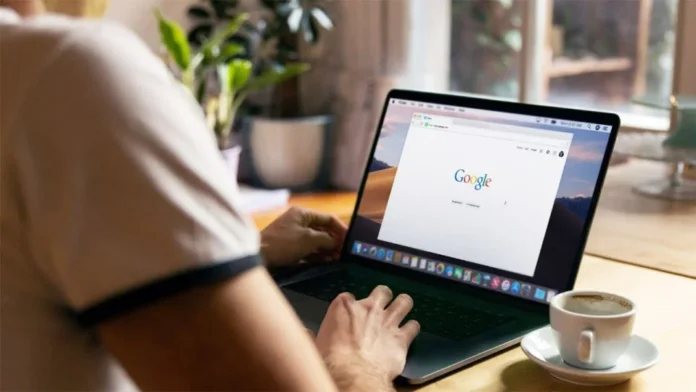It’s no secret that many services and features on Android devices are tied to a Google account. Backup, contacts, finding a device, resetting a password or pattern, email, logging into YouTube, logging into applications, downloading applications from Google Play – this is only a small part of what you may need a Google account for. How to create a Google account
If you have never started one and have no idea how to do it, our article is especially for you. But it will also be useful for those who have already created an account on Google to read.
What you need to create an account
First, you need to select an account type. If you will use it for personal purposes, then select the “For yourself” option. If you need an account for a business, then you need to select “To manage a business.”
It’s important to note that with a business account, you can enable personalization. Also, such an account allows you to more easily set up a company profile on Google for advertising and attracting clients.
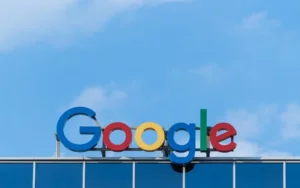
When creating an account, you will need to provide several personal information: email, full name, date of birth, and phone number (optional). Google does not collect information about your documents and keeps the data secure. By the way, the email does not have to be from Gmail; you can specify any mailbox convenient for you.
How to create an account
To create an account, go to the Google Account login page. After that, click “Create an account”.
Fill out a short form:
- Enter your name;
- Specify an account name that will be shown to other users and used as the first part of your Gmail inbox;
- Enter a strong password and confirm it (use uppercase and lowercase letters, numbers and special characters);
- Add a phone number (if desired) and confirm it with the code from SMS.
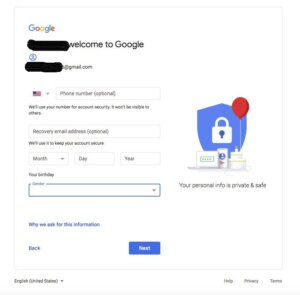
After this, you will be able to create a Google account. You will also be automatically registered in your Gmail inbox. You can link other accounts to it, for example, from Xiaomi, and use all available services. To use Google Play and sign in to apps using Google services, simply sign in to your account on your phone.
How to register an account with an existing email
If you already have Gmail or any other service and you actively use it, you can also use it when registering. To do this, follow our instructions:
- Go to the Google account login page;
- Click “Create an account”;
- Enter your name;
- After that, click on the “Use current email address” button;
- Enter your email address and confirm it with the code.
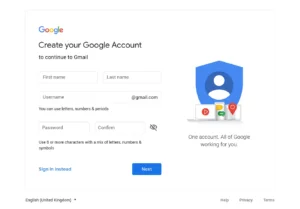
As you can see, with this method you are not asked for a phone number. This is because you already have one way to protect your account – your email, which will receive all verification codes from Google.
Account protection
Although the Google system itself is very reliable, it doesn’t hurt to be on the safe side and protect your account. Moreover, security tools can also help you recover your password in case you forget it.
There are two options you can specify for additional protection:
- Spare phone number (if you already indicated yours during registration);
- Spare email address.
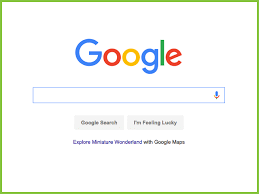
You can also set up two-factor authentication. This is necessary so that if someone tries to log into your account without your knowledge, the system will first send you a message warning that someone is trying to log into your account. This usually arrives on another device on which you logged in with a Google account. For example, on the phone.
We also recommend that you check whether you have logged into Google services before before registering. To do this, enter the email address you want to use. If it is already linked to your account, you will receive a notification and can simply reset your password.
Important Notes
Notifications
Check which email and device your account sends notifications to. To see this, go to your account settings, go to the “Security” section, and carefully examine the “Sign in to Google” tab. And in the “Data and Privacy” tab, find the “Google Services Mailings” section. There you can track which notifications you receive and to which email.
Visitor session
If your email address is already used in Google services, you won’t be able to link a new account to it. Your email can be used not only because you have already registered, but also because you worked together with another user in Google Workspace, using the access of a visitor to whom you have linked an email account.
You can remove visitor access at any time convenient for you. But remember, you won’t be able to view files you’ve been given access to in Google Workspace, and your comments and changes to those files will be listed as an unknown user.
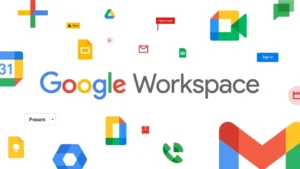
How to delete a visitor session:
- Login to Google Workspace using the invitation link you received by email;
- In the upper right corner, select your initials and click “Delete visitor session”;
- Confirm sending the code to your mailbox;
- On the “Verification” tab, enter the confirmation code in the special field that will be sent to you by email;
- Click “Next” and select the “Delete” option.
This will remove the visitor’s session from your email account and you will be able to use the email address to sign up for your Google Account.
Now you know what you need to do to create a Google account and why your email may not be available for registration. Use our instructions and read other useful articles on the site.
Also Read: How to recover your Google account
Also Read: Why can’t I download an application from Google Play Store?