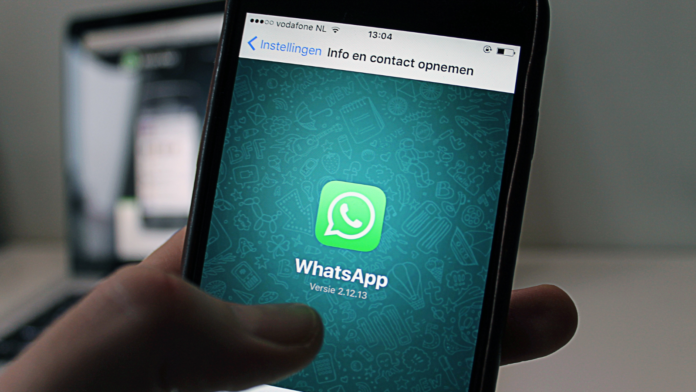Over 2 billion users worldwide use WhatsApp* as their primary messaging app; of these, 33% check the green messenger at least once a month. The program is adored for its intuitiveness and simplicity, whether used for work, parental control, or household discussion. Additionally, using WhatsApp* to send and receive instant messages is far less expensive. Why don’t I receive notifications on WhatsApp

Notifications help us stay in touch and ensure that we catch everything necessary. Thanks to convenient functionality, we can immediately read and respond to a message: mark it as read, send an instant message, or leave it without a reply.
But there may come a time when notifications stop coming to your device, and if you open the messenger, there will be new messages. This system error can be frustrating because messages may have become outdated. To eliminate this trouble, we suggest you read about why WhatsApp* notifications are not received and how to enable them to avoid unpleasant situations in the future.
Why are there no WhatsApp notifications*

WhatsApp* notifications may not arrive for a variety of technical reasons. The most common are:
- Disabled notifications in the smartphone system;
- the phone blocks the application from running in the background, and this prevents it from showing notifications;
- the device is in power saving mode;
- The program is broken or needs updating.

To solve the problem of why notifications do not arrive on WhatsApp*, we will examine the most apparent reasons first, followed by the less common ones.
Notifications are disabled in the system

Before looking for problems deep in your smartphone’s settings, ensure the system has allowed notifications in the WhatsApp* application. To do this, you need:
- open the “Settings” tab;
- scroll through the list and find the “Applications” section;
- go to the “All applications” tab; find WhatsApp* among all programs;
- on the “About the application” page, find the “Notifications” section;
- Move the “Show notifications” slider to the active position.
A similar scheme can be carried out in the messenger if the proposed method does not solve the problem. The system can activate notifications, but the messenger can prohibit them. To grant permission to an application:
- open WhatsApp messenger*;click on the icon consisting of three dots;
- open “Settings”;
- among the items, select “Notifications”;
- Check which notifications you require.
Now, let’s look at all the switches presented in this menu. Ensure priority alerts are enabled in your WhatsApp* settings and that the alert sound is selected. If the toast notification is not available, don’t worry. This feature is activated only on Android 9 and lower devices through the application settings. On gadgets with a later operating system version, pop-up notifications are enabled in the smartphone settings, which we have already done earlier.
Notifications are disabled in a specific chat

The functionality of the green messenger can be more flexible, allowing you to block notifications in specific conferences. For example, if parents spend too much time discussing their children’s school trip, they want to pay and not worry about it. You can ignore a specific chat if you follow a few simple steps:
- open WhatsApp messenger*;open the chat you need with one touch;
- Click on the three dots icon in the upper right corner of the screen;
- In the pop-up menu, check “Enable sound.”
This way, you can activate the notification display both in the device settings and within the application itself. However, messages may not appear even after performing these manipulations. Next, we will look at several other reasons why notifications on WhatsApp* may not arrive on your device.
The application has been banned
If, after activating notifications, they still do not appear in WhatsApp*, your smartphone is probably blocking the messenger from running in the background. To remove restrictions, you need to turn off power saving mode and follow these steps:
- Open the list of applications through the smartphone settings;
- Select WhatsApp*;
- In the “Activity Control” section, set the value to “No restrictions”, since WhatsApp* notifications often do not arrive due to incorrect operation of the smart mode;
- In the “Other permissions” section, make sure that the program is allowed to display on the lock screen and open new windows;
- Turn on autorun just in case.
If you stop using the messenger for a long time, the device can forcefully stop the permissions granted to this software. You will notice when this occurs. Therefore, please check access following the algorithm indicated above.
To prevent this situation, deactivate the “Suspend” button in the “Application Permissions” section. This will prevent the system from blocking notifications from the messenger even if you have not logged into it for a long time.
Limit background running of applications

If WhatsApp* still doesn’t show notifications, it may be due to background restrictions or notifications not being shown. Sometimes, the problem is caused by less obvious reasons, which are also worth considering. Here are some additional tips that may help: Why don’t I receive notifications on WhatsApp
- Make sure you are not on silent mode or Do Not Disturb mode;
- Remove optimization applications or limit their operation;
- Restart your smartphone;
- Reinstall WhatsApp*;
- On devices with Android 4.1-4.4, you must activate the auto data synchronization function in the phone settings.
If none of the above helped, and WhatsApp* notifications worked previously, you can resort to a more drastic measure – resetting Android settings. However, this method should only be used as a last resort.
These were the most common reasons why WhatsApp* notifications might not appear for you. We wish you pleasant communication and keep you updated on all current events. Why don’t I receive notifications on WhatsApp
Also Read: How to hide a chat on WhatsApp*
Also Read: What to do if your WhatsApp is hacked