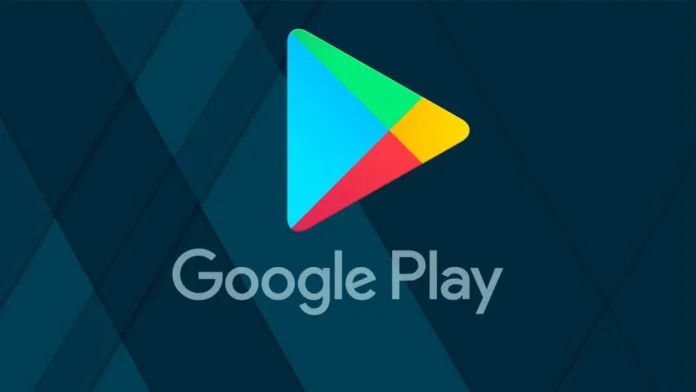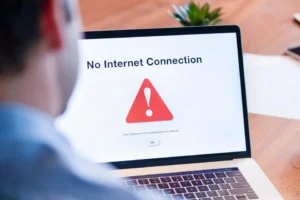Anyone who has ever dealt with Android devices is familiar with the Google Play application store. Through it you can download various games and programs to your smartphone, as well as purchase books and films. Why can’t I download an application from Google Play Store?
Unfortunately, many users have problems downloading and installing applications from the Play Store. To understand them and find a solution to the problem, read this article.
Why can’t I download an application from Google Play Store?
Causes of the problem
First of all, let’s look at the reasons for this problem. Several factors can be identified:
- The Internet does not work or the signal is too weak;
- The Play Market cache is full and needs to be cleared;
- Problems with authorization (not logged into your Google account);
- Problems with the SD card or internal memory of the phone (depending on where you install applications and games);
- Outdated version of Android on the phone;
- Incorrect date and/or time.
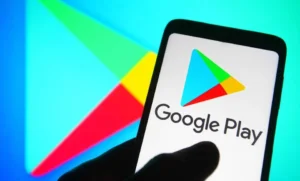
As you can see, a common reason why an application does not download is a trivial technical problem. You can solve such problems in a couple of clicks and there is no need to contact services.
How to fix problems
Since the problems are different, the solutions for them are also different. There are no universal ways to fix the error when installing an application from Google Play, but you can go through all the reasons and choose a solution for yourself.
Internet
First of all, check your internet connection. To download, you need a good mobile network signal or Wi-Fi. If there is no access or the speed is too low, the download either simply will not start or will stop somewhere in the middle.
Here are some steps to take to make sure your internet is fine:
- Check your mobile data or Wi-Fi connection. Your device should display icons for your network type and speed (if you’ve turned it on);
- Log into your provider or operato contact your service provider to see if there is any maintenance work on the line.
If everything is fine on your part, the Internet works stably, the speed does not drop, and other sites open normally, then the problem is on the Play Market side. You may have changed your download settings so that you can only download files over a certain type of network.
- Open Google Play;
- Go to your profile by clicking on your avatar;
- Open the application settings and go to the “Connection Settings” tab;
- Set the permission to download over any network.
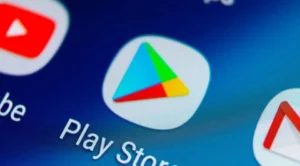
After this, the problem with downloading will probably be solved. And if not, try other options. For example, clear your cache.
Clearing cache
Another reason why applications and games are not downloaded to your smartphone is cache problems. All user actions, as well as open pictures or videos, are saved in the cache. This is a special folder with files that do not affect the operation of the application, but take up space on the device. The cache loads media files faster, which is nice, but sometimes it takes up too much space.
- Go to your smartphone settings;
- Open the Applications menu;
- Find it in the list of Google Play applications and open the application information
- Click Clear Cache.
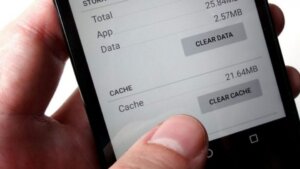
Since all files in the application cache are temporary, deleting them will not harm the operation of the smartphone and its system at all. Quite the contrary: in cases where your applications and games freeze, clearing the cache can help eliminate problems and freezes.
If clearing the cache in Google Play only does not help, try deleting temporary files of other applications. To make it easier, sort them by space and clean out the largest ones. It wouldn’t hurt to go through the system cleaning utility, which is found on all modern smartphones.
Deleting data
In addition to clearing cache files, a force reset of the application may help. This can be done through the “Clear data” button in the same menu.
This will also remove the permanent application files. After such cleaning, you may need a new authorization at startup, and you will also need to wait until Google Play is updated. But in this way you can eliminate some problems with authorization.
SD card
Another cause of installation problems is a faulty memory card. If Google Play sets everything to SD by default, then any breakdown may generate an error. Therefore, before thinking about why the application is not installed, you should carefully check your phone and its components for malfunctions.

We recommend removing the SD card and trying to install the application into the phone memory. If everything is in order, then the problem lies in the media. In this case, it is better to format it:
- Insert the SD card into the smartphone;
- Open settings;
- In the “About Phone” section, open the storage (or memory) information;
- Select Format SD Card.
This will delete all files on the media. You can also format it via a computer. If the flash drive contains the data you need, we recommend saving it on your PC or in the device’s memory.
Account
When downloading from the Play Market, an authorization error may also pop up. This happens for several reasons: updating the application, changing the password, and so on. To fix it, you just need to re-login to your account.
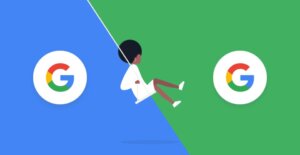
- Open your device settings;
- Go to the “Accounts” menu and open a Google account there;
- Expand the menu by clicking on the three dots in the top right;
- Delete your account;
- Restart your smartphone and log into your account again.
You can log in to your Google account in your device settings or in any Google services application.
OS updates
It’s possible that you can’t download something from Google Play because your version of Android is not supported. To fix this, you need to update the system:
Go to your smartphone settings;
In the “About phone” section, find the “Software update” menu;
Check for updates;
If an update is found, simply download it and install it.
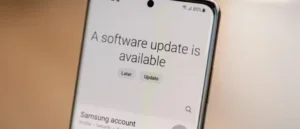
After the update is installed, the phone will reboot for a while. Remember that to install a new firmware version you need memory space, and also that the smartphone cannot be turned off, rebooted or touched. You may accidentally damage your device.
date and time
If your date and time are set incorrectly, some applications may simply not install. The thing is that many programs and games use a time zone reference to work correctly.
To correct the date and time, follow the instructions:
- Go to your smartphone settings;
- Scroll to the “Date and Time” section and open it;
- Set the correct date, time zone and time.
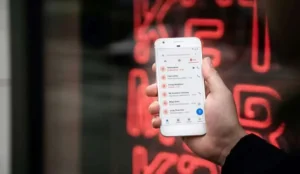
After setting the correct values, restart your phone and try installing the desired program or game again.
Other reasons
Another reason why you cannot immediately download something from Google Play is updates to already installed applications. The thing is that the app store can only perform one operation at a time. In this case, just wait until the process finishes.
Also, the installation may be interrupted due to insufficient free space on your phone. In order to fix this, you will have to clear the cache and heavy files. We recommend that you check the space required for installation in advance and make sure you have enough memory available.
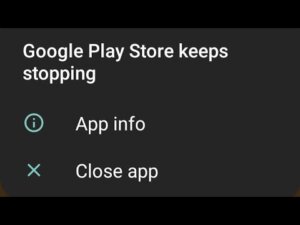
Regional and age restrictions may also interfere with downloading. To get around them, you can change the age in your Google Account if necessary, and use a VPN to access the files you need.
The last cause of errors is errors in the Play Market code. You won’t be able to do anything with them, you can only wait until the developers fix it. To resolve the problem as quickly as possible, allow the application to update automatically. This way you will receive its latest version as quickly as possible.
Now you know all the reasons for failures when installing applications from Google Play and how you can deal with them. Take care of your phone and read our other articles on the site. Why can’t I download an application from Google Play Store?
Also Read: How to block unwanted calls