Zoom is a software for video conferences that lets you work, learn, or just talk to people at a distance. We cover five different approaches to recording. How to record on Zoom
How to record a Zoom recording the standard way
The easiest approach that doesn’t need any extra parts. There is no time limit on recording a conference, and everyone taking part in the broadcast can save the footage.
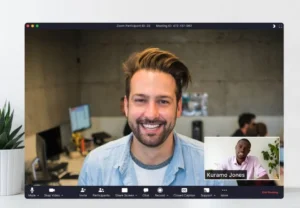
We do the following:
- On the main page of the program, open the “Schedule” screen and go to “Advanced options”;
- In the menu that opens, check the box next to “Automatically record the conference on a local computer”;
- It is important to ensure that the new settings are saved before logging out.
How to Record a Zoom Using a Shortcut
If the conference has already started and you’ve just remembered to save the recording, you can still save the recording by opening the “Advanced” section on the messenger’s bottom panel and selecting “Record this computer.” Alternatively, you can use the keyboard shortcut “Alt + R” to expedite the process.

Let’s note a few important points:
- Additional buttons will appear in the upper left corner of the working window that can be used to save material or pause recording;
- Conference participants will receive a notification that recording has begun. Those who wish can leave the air if it does not suit them.
How to Record Zoom Using FastStone Capture
To create a new video, enter the program’s main screen and choose the appropriate icon. It is advised to tick the box next to the “Window/Object” item in the “Video Recording” window that appears. In this instance, it’s crucial to check “Record audio” and “Microphone + speakers.”
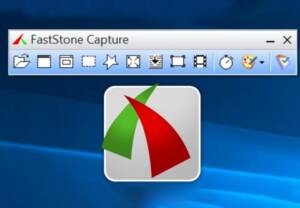
Recording will begin after clicking “Start”. If something does not work out, repeat the above steps.
How to Record Zoom on iOS/Android
With iOS 11, the capability to capture screen content was added. The Control Center contains the key that is in charge of this operation.
- Recording does not start immediately, but 3 seconds after pressing;
- If your device does not have Control Center, you need to add it in the settings;
- Videos are automatically saved to the gallery.
Owners of Android devices could use a comparable feature as of version 10. To access the video, click on the control panel located at the top of the screen. Certain models (like the Huawei model) need you to press both the power and volume down keys in order to start recording.
How to record Zoom on iOS/Android using a third-party app
On iOS you can use the Dr. utility. Fone , and on Android – AZ Recorder . Go to the app before starting a Zoom call and turn on screen recording.
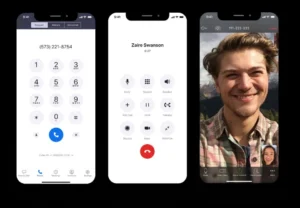
Once the discussion is over, end the recording and choose a save place. You will receive a media file after the recording is finished, which you can modify or share with other chat participants.


