You must regularly update the installed programs on your phone to protect your data and ensure that all of its components operate steadily and without interruption. Installing program updates is crucial for both system utilities and services that you frequently use at the same time. How to update an application on Android
We’ll talk about how to update applications on Android using Google Play, third-party markets, and even manual updates in our article.
Why are updates needed?
You must regularly update the installed programs on your phone to protect your data and ensure that all of its components operate steadily and without interruption. Installing program updates is crucial for both system utilities and services that you frequently use at the same time.

Furthermore, developers are unable to ensure the security of using older versions of internet services since they are no longer supported. Thus, updating to a new version is crucial for banks, document management systems, and system utilities.
How to update apps
Automatic application updates
You may easily set up automatic app updates if your phone has Google Play and Google services installed. This will eliminate the need for you to keep an eye on when new versions are released because all fixes will be applied automatically.

However, this approach has drawbacks as well. For instance, if a feature in a utility that was later withdrawn requires a particular version of the program to function. Alternatively, perhaps there isn’t enough room on your smartphone for new versions to be installed. In this scenario, the device might not function properly since temporary files require at least a small amount of internal storage space on the device to execute programs and games.
The only thing worth remembering is that even if you disable the automatic downloading of updates, some of them may still install themselves. For example, if this is necessary to eliminate a security vulnerability in your smartphone and protect your data.
How to turn it on
To enable auto-update, follow the instructions:
- Go to Google Play;
- Open your profile;
- In the “Settings” section, open “Connection Settings”;
- Open “Auto-update apps” and select the download option you want.
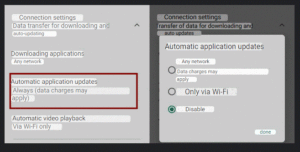
Three download options are available: disabled, only available over Wi-Fi, and any network (including mobile Internet and Wi-Fi). The final option, as you might expect, prevents automated downloads and limits you to updating the application manually.
Via Google Play
For those who have no problems with Google services and have the Google Play store, the problem with software and game updates has already been solved. You can install all the latest fixes and additions directly from the market.
And to do this, you need:
- Tap on the Google Play icon to open it;
- Click on the profile icon at the top right;
- Open “Manage applications and devices”;
- Go to the “Updates available” tab;
- Install the necessary updates.
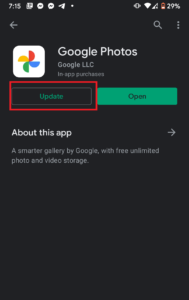
After this, the selected applications will automatically download and install new versions. You will only need to make sure that you have enough space on your phone.
How to update Google Play
The Google Play market itself can also be updated. Usually, it does this on its own, for example, when you first launch a new smartphone, but sometimes you have to install the current version manually.
To do this, follow the instructions:
- Go to Google Play and open your profile;
- In the “Settings” section, tap on “About the application”;
- Under Google Play Version, click Update.

After this, a pop-up window will appear, in which there will be either information that a program update is not required and you have the latest version, or information will appear about a new version that you can install.
With limited traffic consumption
Some users have access to a special mode that controls traffic consumption if you plan to install updates via the mobile Internet.
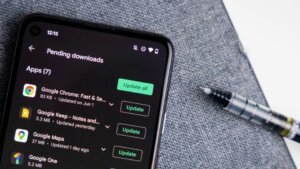
To use this mode, go to the Google Play settings and in the “Auto-update applications” section, select “Update with limited traffic consumption.” If this mode is available to you, then when downloading a new version of a game or program, the market will take into account your mobile Internet traffic and will not install large files until you connect to Wi-Fi.
Through third-party markets
Unfortunately, not all applications are available on Google Play. Some games and programs, for example, online banking services, are simply removed by the largest market itself due to sanctions or internal politics. And here third-party stores, such as QooApp or RuStore, come to the rescue.
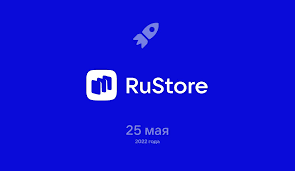
Using such markets, you can both update the application on Android and download it, if available. For example, rare Japanese games or remote banking services are uploaded to other platforms, from where users can already download them to their device.
Manually
Another option to update apps on your phone is to download an APK. It works great if you use mods on TikTok or Spotify to access foreign content, and also in the case of the same banks.

Sometimes programs and games themselves remind you that a new version has been released and offer to download an APK file. But often you have to manually monitor different sites. If you use this method, be careful and download files only from trusted sites and forums so as not to run into viruses.
In the article, we looked at all the options for updating applications on Android devices. Install the latest versions of the necessary utilities in a timely manner, and remember the security of your smartphone. How to update an application on Android
Also Read: How to replace Google Play Market: 10 best applications
Also Read: How to create a Google account


