After purchasing a new phone, installing the app, and accessing my account, I discovered that not nearly half of the previous important correspondence was present. So, how should we handle it? The answer to the issue is indeed out there. You can utilize the messenger’s built-in features or the backups that we previously discussed. How to transfer WhatsApp data to another phone
Now we’ll figure out how to transfer WhatsApp chats to another phone, what actions need to be taken for this, and also what data cannot be transferred.(How to transfer WhatsApp data to another phone)
What does the transfer cover?
You can move saved media, your chat history, and all of their communications between devices, as the name implies. For situations like these, WhatsApp messenger offers a dedicated chat transfer feature. It works on a straightforward principle: you download your correspondence to another smartphone after the application produces a backup file of all of your correspondence.

However, there are a few more restrictions. For instance, you are unable to duplicate data regarding the history of your P2P payments and calls made over the messenger.
Transfer to Android
To transfer WhatsApp from Android to Android, you need to follow a couple of steps that will help make everything faster and easier:
- Smartphones must have Android version no lower than 6;
- Wi-Fi Direct must work on phones;
- Both smartphones must use the same phone number in the messenger;
- Before transferring data, you cannot download WhatsApp to your new smartphone and log into your profile;
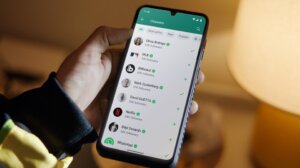
- Both smartphones must be in the same room and connected to the same Wi-Fi network;
- Both smartphones must be charged so as not to turn off during the transfer process;
- Geolocation must be enabled on both devices.
Remember to allow WhatsApp access to your geolocation as well. This is necessary since both smartphones’ messengers need to be synchronized. It will be speedier and the data transfer will be error-free with the same geolocation.
From Android to Android
The smartphone, to which we must transfer all the information, will be used for our primary actions. The steps involved in transferring WhatsApp from one Android device to another are rather straightforward. Installing the messenger on a new smartphone requires first downloading the program from the Play Market. Subsequently, you must click “Verify phone number” in the “Accept the terms and conditions” area.
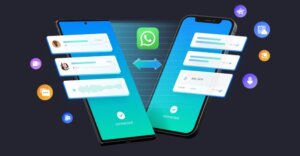
The messenger will provide you with a few choices to fix the issue if it cannot locate the backup version on your device. Click “Transfer from old device,” then choose “Start” from the menu that appears. A QR code will then show up after you’ve issued each permit. You must use the camera or the WhatsApp app on your previous phone to scan it.
Please accept the invitation and let me know how the old and new smartphones are connected. The data transfer will then start. It’s crucial to wait patiently, leave both devices unlocked, and avoid touching them at all during the process. The transfer will stop and all correspondence will show on the new device as soon as the scale hits 100%.

It’s also crucial to remember that WhatsApp does not read the files you transmit or save them to the cloud. Your secrets are only saved on the previous device, but if you reset your smartphone to factory settings or remove the messenger, you can remove them as well.
Now you know how to transfer WhatsApp from Android to Android. Next we will deal with iOS.
From Android to iPhone
There isn’t a direct method to move WhatsApp to a new smartphone if you are moving from an Android to an iPhone. You will need to download third-party apps and use a cable to connect to your PC in order to accomplish this. Concurrently, you have the option to move WhatsApp from an Apple phone to an Android phone or vice versa.
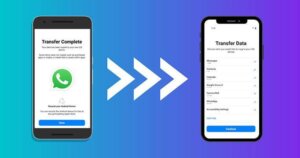
In this case, we will transfer WhatsApp data using the programs described below. All you need is a PC with the utility installed and cables to connect both phones.
Wondershare Dr.Fone WhatsApp Transfer
This software can be used on cellphones running many operating systems or just one of them. With its assistance, you can quickly move WhatsApp conversations, create a full backup of the messenger, or copy just particular messages.
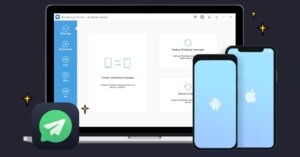
To transfer WhatsApp from the old smartphone to the new one, just connect both phones to your PC and select which device you want to move the data from. After then, just adhere to the guidelines.
The program’s distribution at a cost is a drawback. There are various license choices and an annual subscription pricing starting at 15.16$.
iCareFone for Transfer
This service is mainly focused on working with different operating systems. You can also transfer WhatsApp chats through it. It works on the same principle as the first one: install the program on your PC, connect your phones and press the “Transfer” button.
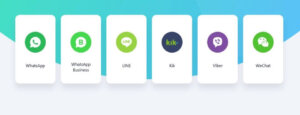
This program is also available for a fee. There are licenses lasting from a month to a year. But it also has wider functionality, for example, you can also transfer WhatsApp Business or Viber data.
MobileTrans
The last program on our list is also paid. It has an annual subscription that costs 2,000 rubles, and the functionality is quite simple and the actions will not differ from other applications on the list.
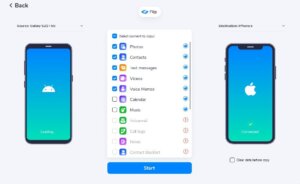
Install the utility on your PC, connect both phones via cables, and click on the start transfer button. Simple, fast and effortless. The main thing is to be patient and not disconnect your smartphones from your computer until the end of the operation.
Transfer to iOS
Everything here is almost the same as on Android. To transfer WhatsApp from one device to another, you need to meet a number of conditions for everything to be successful:
- Both devices must have iOS version no lower than 2.23.5;
- The phone number you use for your WhatsApp account must be one;
- The new device should not have WhatsApp before transferring information;

- The devices must be located in the same room;
- Both smartphones must be connected to the same Wi-Fi network and be charged;
- Phones must have permission to connect to the local network.
From iOS to iOS
There is no need to download anything additional. The internal features of WhatsApp and iOS will suffice.
Just follow the instructions:
- Open WhatsApp on your previous phone and download it from the App Store on your new one;
- On your previous device, follow the path: Settings – Chats – Transfer chats to iPhone;
- Tap “Start” and allow access to the camera;
- On the second phone, accept all the conditions and enter the number;
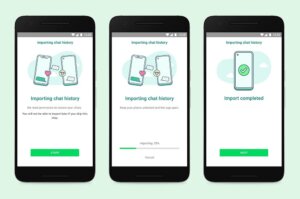
- On the “Transfer chat history” screen, tap “Continue”;
- Allow the device to connect to the local network;
- Scan the QR code on the new smartphone through the camera of the old one;
- Allow to connect to the local network.
After this, the copying process will automatically start. It is important not to touch or use both smartphones and not to break the connection. Just keep them unlocked and next to each other to make things go faster. After the process is completed, your conversations will be downloaded on the other smartphone.
From iOS to Android
Apple’s internal ecosystem has been sorted out. But how to transfer WhatsApp from iPhone to Android? There are difficulties here.
The problem lies in the fact that these systems backup everything to independent storage locations that are incompatible with one another. The security of the messenger, which employs a system with encryption keys exclusive to you and the recipient, increases the complexity. That is to say, you can’t just copy chats from one smartphone to another; either an error message will show up, or the files won’t load at all.

We discussed information transfer methods with a PC a bit earlier, in the block about Android devices. Additionally, they function in the other way, enabling you to copy emails from your iPhone. Additionally, there is just one free feature available: “Transfer chats to Android.” This feature is only compatible with Samsung devices; there might be an issue with other cell phones.
Installing Samsung SmartSwitch on your phone is necessary. Then, use a cable with a USB-C to Lightning adapter to connect the devices. Next, update the messenger, select “Transfer chats to Android,” and adhere to the application’s instructions.

Saving chats
If you need to save only specific conversations, and not drag everything from device to device, use the “Export chats” function, which is available on all versions of the messenger.
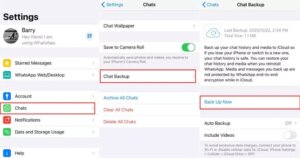
In essence, all you have to do is store the exchanges in an archive that has a text file containing every SMS that has been sent and received as well as a folder including media files, such as images, videos, and audio. The conversation won’t show up on WhatsApp itself, but the archive can be moved to another device.
We have examined every solution available to users for transferring WhatsApp messages between handsets. You can now use the instructions when they are helpful to you, and you know how to accomplish this on both the same and different operating systems. How to transfer WhatsApp data to another phone
Also Read: What to do if your WhatsApp is hacked
Also Read: How to create a second account on Telegram


