Every Android owner knows the feeling of installing applications on a new phone. There is a whole list of services that are useful today: a bank, a taxi, Steam, authenticators, timekiller toys… In the end, you get a decent canvas with the necessary shortcuts. But, to be honest, it looks cumbersome and unorganized. A large number of icons and buttons causes irritation and unnecessary nervousness. How to hide an application on Android
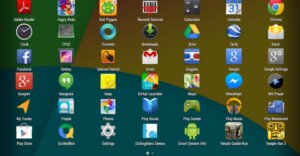
In this instance, it is helpful to hide the icons that are not frequently utilized. For instance, to cover the cost of housing, community programs, or phone calls. You won’t have to frantically scour the screen for the icon you need if you keep only the apps you need on your Start screen.
This is where being able to hide an Android application will be useful. And this is something that our material will cover.
Hide an Android app from the home screen
There are multiple methods for eliminating the button from your smartphone’s home screen. By doing this, you can avoid making pointless glances at contentious programs on your phone while riding the bus.
Creating a folder
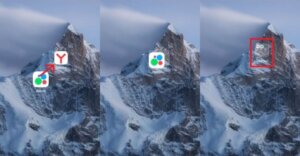
You can conceal similar-functioning programs in this way. Use group software, for instance, with your preferred banks, streaming services, markets, and so on. They will vanish from the main screen, leaving the folder icon with only a small thumbnail visible. The system will also reveal the folder’s name to you at that moment.
Holding down the button allows you to rapidly create a folder by dragging it onto the icon of the item you wish to group it with. Move related apps to the directory that appears by using the same drag-and-drop method. Your desktop will become substantially more spacious as a result.
Changing the desktop view
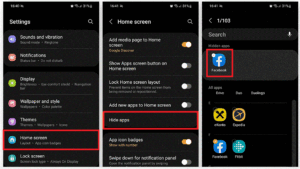
Another way to hide applications on Android is to change the organization type on the desktop.
- Open “Settings”;
- Scroll to the Desktop tab;
- Select Application Drawer from other home screen types.
Now the system will display only the programs you have selected on the start screen. To open the full list of installed software, you need to swipe up. Then the required tab will open for you.
From now on, the start screen of the system will solely show the programs that you have chosen. You must swipe up to see the whole list of installed software. The necessary tab will then open for you.
In this desktop mode, you can conceal a button by holding down the desired icon and choosing “Delete” from the pop-up box. You shouldn’t be concerned because the program will merely be eliminated from the start screen.
Hiding apps
You must return to the settings and locate the “Hide applications” option if you want to conceal apps from view. Next, locate the program you wish to conceal and adjust the slider adjacent to it. On Samsung or Xiaomi devices, hidden applications can be located by typing their names into the search bar located at the bottom of the application menu.
Creating a Second Android Space
Instead of wasting time on Android’s point-by-point software hiding, make an entirely new area. free of any extraneous material. You can find programs for your “dark” side on it. similar to your heinous HoYoverse gaming addiction.
To create such a space, follow these steps:
- Go to “Settings”;
- In the search, enter “Second Space”;
- Open the “Create a Second Space” tab.
Now you have a separate space without applications. Fill it out with whatever you want, and you can log in using a separate password.
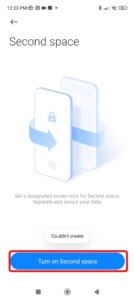
Applications for masking programs
You are free to employ third-party services if you’re not fond of any of the system’s techniques. Fortunately, Google Play has a ton of them. You will have access to a range of features, and you can select something unique for yourself.
Calculator Vault
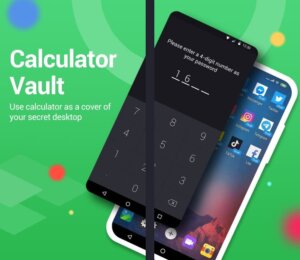
Spyware is hidden behind the humble moniker of the currency calculator. An easy-to-use application that masquerades as a standard, functional calculator. Keeping the application hidden in a different area is beneficial. You can therefore remove the desired program from the device after installing it and loading it into the “calculator.” You can now access it with a biometric or password. Additionally, even if you don’t enter the “same” password, you can still use the calculator.
App Hider
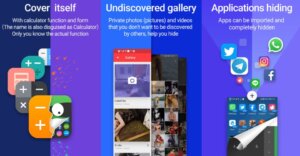
This is undoubtedly your best option if you only need to keep a select few applications or even media assets private. Though it has certain subtleties, as previously indicated, this program functions similarly to its older sibling. You can use it to send private images, videos, or music to safe storage, keeping them hidden. Additionally, the application functions well as a calculator without authenticators! How to hide an application on Android
Because we now know how to keep secret apps hidden from inquisitive eyes, maintaining them has gotten easier.
Also Read: How to update an application on Android
Also Read: Top 15 Best Fishing Games for Android


