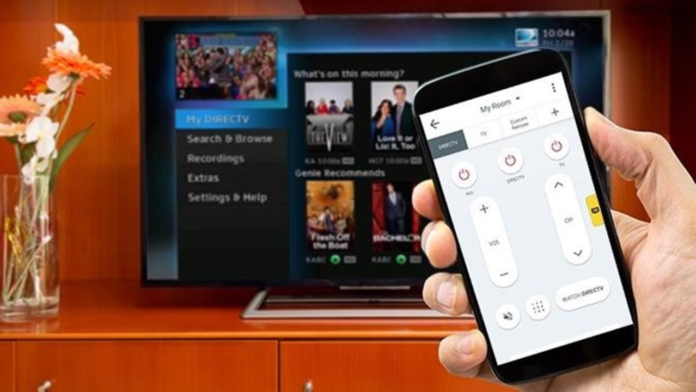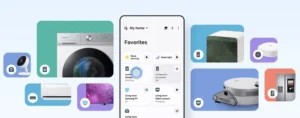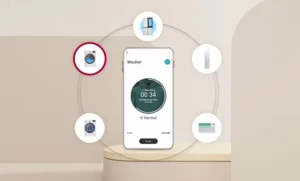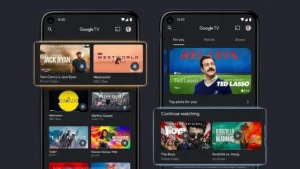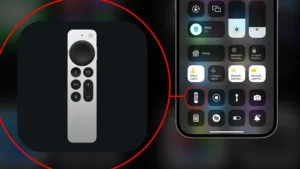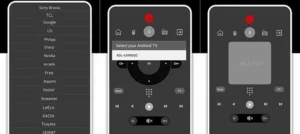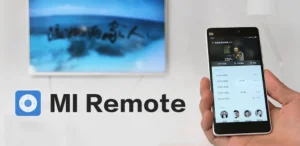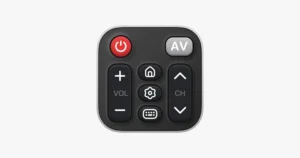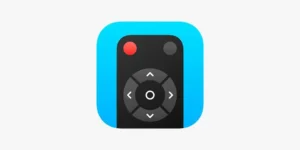A lot of people own televisions. Some use it just for different online movie theaters, some watch different TV stations on it, and some occasionally switch it on to play the console. However, the remote control is their one weak aspect. It is battery-operated and frequently malfunctions at the most inconvenient times. How to control your TV from your phone
Applications to operate your TV provide a solution. Some of them are pre-installed on your device and only need to be configured. You may install them on Android or iPhone.
Official applications
Let us begin with the utilities that are produced by the companies themselves. Take Samsung or LG, for instance. They typically come pre-installed with all of the brand’s devices, making it simple to locate and operate your TV.
Samsung
They released the SmartThings app so that it could be used with Samsung TVs. It is accessible for both iOS and Android, and it comes pre-installed on a few of the company’s smartphones. The most crucial need is that the TV and smartphone be connected to the same Wi-Fi network.
Here’s how to use it:
- Open the utility;
- Log in using your Samsung account (or create one);
- Add your TV model in the “Devices” section;
- Enter the code that appears on the screen.
Following this, the connection will be made on its own and you will be able to use your phone as a remote control without any issues. For instance, tweak the visual settings, adjust the volume, and switch channels.
LG
For this company’s devices, an LG ThinQ remote control application has been created. You may download it without any issues as it is compatible with both iOS and Android. As before, the prerequisite is crucial: the TV and smartphone need to be connected to the same Wi-Fi network.
And here’s how it works:
- Run the utility;
- Create an account;
- Click “Add device” and find your TV model;
- Enter the code that appears on the TV screen.
Google TV is another easy-to-use app for controlling your TV. It is available for download on the App Store and Google Play. To reiterate, for anything to function, all devices need to be linked to the same network.
The instructions are quite simple:
- Run the utility;
- Tap on the “Connect TV” button;
- Please indicate your TV model;
- Enter the code that appears on the screen;
- Click “Done”.
Use the Android TV Remote app, which is a simplified version of the Google TV app, if you find the original to be too complex. Although the basic idea behind how it works is the same, there are more parallels with a standard remote control in this manner.
Apple
Things are a little more tricky here. The problem is that this app is limited to iOS. Additionally, only the following TV models support smartphone connections: Apple TV 4K, Apple TV HD, and Apple TV 3rd generation. Your choice will be the most effective substitute for a standard remote control if it satisfies all the requirements.
Here’s how to set it up:
- Go to the application and open its settings;
- Go to the “Control Center” section;
- Tap the plus sign next to “Apple TV Remote”;
- After that, go to “Control Center” again and select the TV from the list;
- Enter the code from the screen.
This app can also be used with Smart TVs that support AirPlay. Samsung, LG, Vizio, and Sony, for instance, all make comparable electronics. You have to add them to the Home app before you can use your iPhone as a remote for them.
Here’s how to do it:
- Launch “Home”;
- Tap on the “Add accessory” button;
- Scan the code from the box or screen of the device, or bring it closer to establish a connection.
Third party utilities
Android
Universal Remote Control
This app can also be used with Smart TVs that support AirPlay. Samsung, LG, Vizio, and Sony, for instance, all make comparable electronics. You have to add them to the Home app before you can use your iPhone as a remote for them.
Working with Universal Remote Control is simple: you launch it, add your TV using a code from the screen and use it to change channels, adjust the volume and other functions.
Mi Remote
Another remote control application for Android is developed by Xiaomi. It is usually pre-installed on company devices. And if not, you can download it from Play Market or GetApps.
Choose the device you want to operate by tapping Add Remote from the Home screen. TVs, air conditioners, record players, and even projectors are available because the utility uses an infrared sensor. Once the equipment type has been selected, locate the preferred brand in the list and adhere to the on-screen instructions.
iOS
Universal Remote TV Control
On Apple devices, this is one of the most widely used apps of its kind. It is simple to use, free, and compatible with a wide range of TV brands. For instance, it may be used to operate gadgets made by Hitachi, Sony, Philips, Panasonic, and other manufacturers in addition to Samsung and LG, which we have already covered.
The main thing to remember: this only works with smart TV. But when you connect both devices to the same network, the utility finds everything itself, all you have to do is confirm the connection.
TV remote control +
Another good program from the App Store. It performs all the necessary functions: it allows you to scroll through channels, opens the settings menu, turns the volume down and up, and can also switch between different applications or signal sources.
On Apple devices, this is one of the most widely used apps of its kind. It is simple to use, free, and compatible with a wide range of TV brands. For instance, it may be used to operate gadgets made by Hitachi, Sony, Philips, Panasonic, and other manufacturers in addition to Samsung and LG, which we have already covered.
IR sensor
Moving on from the subject of smart TVs, you will want an infrared sensor to switch between normal TVs. This sensor transmits orders using specific beams. In the past, games, music, and images were exchanged between phones using the infrared connector when Bluetooth was not as common.
Infrared sensors are not always installed these days. The latest iPhone models, for instance, are devoid of it. However, smartphones from Huawei, Xiaomi, and Samsung have it. To work with it, the Mi Remote program that we covered earlier is ideal. It also functions on other devices besides TVs.
We’ve looked at a few methods for controlling your TV from the screen of your phone. Instead of using a standard remote control, you can select a convenient choice for yourself and utilize it without any issues. How to control your TV from your phone
Also Read: How to distribute Internet from phone to TV
Also Read: How to connect a phone to a TV – all methods