The functionality of modern smartphones has not surprised us for a long time, but sometimes users have very exotic requests. For example, they connect a gadget to a projector or broadcast an image on a wall without third-party devices. Is it possible? Let’s figure it out. How to connect a smartphone to a projector
Is it possible to turn a smartphone into a projector?
Let’s deal with the first question. Various articles on the Internet allegedly say that a smartphone can be turned into a projector in a couple of clicks. Moreover, there are different applications for this in the markets.

However, the reality is much more prosaic: at the moment, there is no such program that can turn even a flagship phone into a projector. All these same utilities are just deceptions, which at best are dummies with advertising, and at worst, they will introduce viruses to your gadget.
How to connect a smartphone to a projector
However, this does not mean a smartphone will not help you project an image onto a large screen. To do this, you need the projector, and the phone will be a virtual remote control. We will analyze ten different methods of connection and power, from standard wired to third-party software.
Connection via cable

Smartphones can be connected to almost any projector using a wire. The main thing is that connection types such as HDMI, MHL, or USB are supported. Otherwise, you will have to buy the appropriate adapters.
Connect two devices via a cable and install the necessary drivers or utilities on your phone to work. It is also worth charging your smartphone or having a power bank because, in this mode, the battery will only run out.
Connect via Wi-Fi

It is a reasonably simple way to turn a projector into a second monitor. To do this, connect both gadgets to the same Wi-Fi network, open the “Screen” tab in the smartphone settings, and turn on the “Wireless projection” item. However, remember that the method is only available on Android 4.2.2 and iOS 7 and later.
Epson iProjection
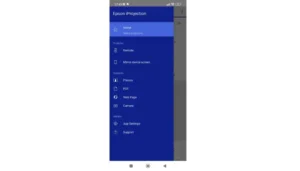
A mobile application for Android and iOS designed for projectors from the Epson brand. The utility allows you to make presentations, show slides, documents, and even videos from your phone. Thanks to intuitive controls, it won’t be difficult to figure everything out. The main thing is that the device itself supports the network connection option.
Panasonic Wireless Projector
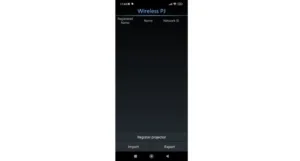
Using this program, you can give commands to the projector from your smartphone. It can display files in various formats on the big screen, from Word, Excel and PowerPoint to PDF, JPEG and PNG. An additional advantage of the application is its convenience and versatility. So, with its help, you can enable multi-streaming mode or draw lines with a marker.
Barco Pulse Mobile
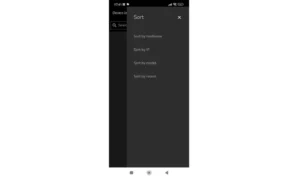
Another Android software is designed to connect your phone to Barco brand projectors. In addition to the control panel, the utility provides access to additional functions. For example, users can start a quick setup or switch between internal templates. Most importantly, everything works quickly and smoothly, especially when switching between different projectors.
Projector Quick Connection
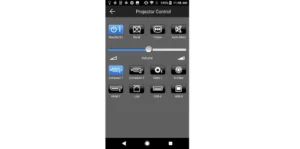
As the name implies, the program provides a quick connection with any compatible projector. Thanks to it, you can give presentations or send various files wirelessly. In addition to the standard automatic search for new devices, the utility simultaneously supports the operation of up to four projectors. And thanks to the simple interface, even a beginner can understand it.
Christie Virtual Remote
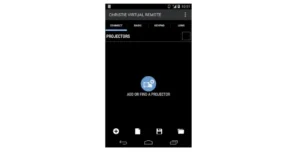
Christie projectors can be controlled via the Christie Virtual Remote application. Fortunately, this virtual remote control contains full functionality, including lens control. Moreover, there is a feature for grouping several devices into one or managing each separately. However, before downloading it, it is worth considering that it has not been updated for a long time and, therefore, may not connect with modern models.
Presenter Remote

Thanks to the Presenter Remote utility, users can show a presentation directly from their phone or tablet. This option’s main features are its diverse functionality, ease of use, intuitive interface, and ability to comment on one application. There is nothing extra, just the necessary options.
Miracast

Smartphones can connect to projectors and broadcast images from their screens to smart TVs. In essence, this is also projection, only onto the display of another gadget. One of the best programs for this is Miracast, which stands out for its versatility, simplicity and convenience. The main thing is to ensure your Smart TV supports a wireless connection.
The Projector – Screen Mirroring

The principle of operation of this application is entirely similar to Miracast. Similarly, The Projector – Screen Mirroring allows you to project your phone screen onto your Smart TV. Thus, on a large display, you can display photos or presentations and transfer files between them. How to connect a smartphone to a projector
Also Read: Why does the iPhone get hot?
Also Read: How to connect a projector to a laptop


