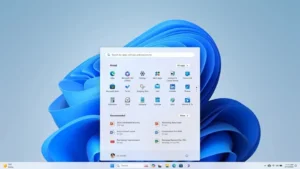To execute various commands in operating systems, users most often use keyboard shortcuts. This way you can quickly lock your computer or launch the desired system program. A Guide to Mastering Windows Hotkeys for Efficient Computing”
In this article we will look at what hot keys are available on the Windows operating system, and what combinations will be useful even in everyday life. Complete List of window hotkeys
Complete List of window hotkeys
Important: every command and keyboard shortcut in this article is used on a regular keyboard. If you have a laptop, use the Fn key before pressing the F1–F12 buttons.
What are hotkeys for?
Using keyboard shortcuts in Windows allows you to perform simple actions faster than clicking on each menu item. For example, instead of opening the Start menu and manually selecting a screen lock, you can press a key combination and get it done in a second.
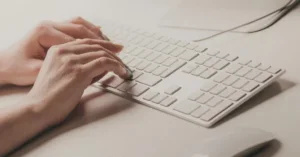
Hotkeys also work in games and allow, for example, to use a quick save or instantly open a menu. You can also use hotkeys to quickly close applications, open Help and Task Manager, and much more. Complete List of window hotkeys
Basic combinations
In this section, we have collected the key combinations that users use most often. They work on almost all versions of Windows.
- F1 – help;
- F2 – rename;
- F3 – search;
- F4 – shows the address bar list in Explorer;
- F5 (CTRL+R) – window refresh;
- F6 – switch between screen elements;
- F10 – call the menu bar in the program;
- CTRL+C (CTRL+INSERT) – copy;
- CTRL+X – cut;
- CTRL+V (SHIFT+INSERT) — insert;
- CTRL+Z – cancel;
- CTRL+Y – repeat;
- DELETE (or CTRL+D) – delete (to trash);
- SHIFT+DELETE — delete (bypassing the trash);
- CTRL+right arrow – cursor to the beginning of the next word;
- CTRL+left arrow – cursor to the beginning of the previous word;
- CTRL+down arrow – cursor to the beginning of the next paragraph;
- CTRL+up arrow – cursor to the beginning of the last paragraph;
- CTRL+SHIFT+arrow – selects a block of text.
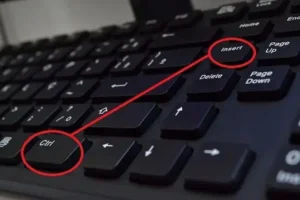
- SHIFT+arrow – selects several elements in a window or text in a document (by letter or line);
- CTRL+arrow+Space – selects several elements in the window;
- CTRL+A – selects all elements;
- ALT+Enter – shows element properties;
- ALT+F4 – closes a window or program;ALT+Space — context menu of the active window;
- CTRL+F4 – closes an open active document (for example, in Microsoft Office Word);
- ALT+TAB – switching between open programs;
- CTRL+ALT+TAB – switch between open programs using arrows;
- CTRL+mouse scroll wheel – zoom;
- Windows (Win)+TAB – switch between programs using Aero Flip 3-D;
- SHIFT+F10 — context menu for the selected element;
- CTRL+ESC – open “Start”;
- ESC – cancel task;
- CTRL+SHIFT+ESC – launch task manager;
- CTRL+SHIFT — change the keyboard layout;
- Left or right CTRL+SHIFT – change the direction of reading text (for Arabic languages, etc.);
- ALT+F8 — show password;Win+L – screen lock;
- ALT+PAGE UP – one page up;
- ALT+PAGE DOWN — one page down;
- CTRL+Space — turn on/off the input method editor for the Chinese language;
- PrtScn – screenshot (with automatic copying to the clipboard).
Windows key
The Windows (Win) button is itself a hotkey—pressing it opens the Start menu. But there are several other combinations with it. Complete List of window hotkeys
- Win + A – open the notification center;
- Win+B – focus on the notification area;
- Win+SHIFT+C – open the charms menu;
- Win+D – show/hide the desktop;
- Win+ALT+D — show/hide date and time;
- Win+E – open File Explorer;
- Win+F — open the feedback center (+ take a screenshot);
- Win+G – open the game menu;
- Win+H – voice dialing;
- Win+I – “Options” menu;
- Win+L – screen lock;
- Win+M – minimize all windows;
- Win+O – fix screen orientation;
- W in+P — presentation mode;
- Win+CTRL+Q — “Quick support”;
- Win+R – open the Run dialog box;
- Win+S — search window;

- Win+SHIFT+S — partial screenshot;
- Win+T – switch between applications in the taskbar;
- Win+U – Ease of Access Center;
- Win+V — clipboard (must be activated in Settings);
- Win+X – open the quick links menu;
- Win+. or ; — open the emoji panel;
- Win+PAUSE – system properties;
- Win+SHIFT+M – opens minimized windows;
- Win+digit – launches or opens an application from the taskbar with the specified serial number;
- Win+up arrow —maximize the window;
- Win+down arrow – minimize window;
- Win + left arrow – expand the window to the left edge of the screen;
- Win+right arrow —maximize the window to the right edge of the screen;
- Win+HOME — minimize/open all windows;
- Win+Space — change the input language and keyboard layout;
- Win+CTRL+Space — default input language;
- Win+CTRL+ENTER — enable speaker;
- Win+ (+) – turn on the magnifying glass.
Conductor
- ALT+D — select the address bar;
- CTRL+E — select the search field;
- CTRL+F — select the search field;
- CTRL+N – open a new window;
- CTRL+W — close the active window;
- CTRL+mouse wheel – change the zoom and display of files and folders;
- CTRL+SHIFT + E – show all folders on the path to the file;
- CTRL+SHIFT+N – create a new folder;
- NUM LOCK+ (*) — show all folders inside the selected folder;
- NUM LOCK+ (+) — show files in the selected folder;NUM LOCK+ (–) — collapse the selected folder;
- ALT+ENTER — open file properties;
- ALT+right arrow – open the next folder;
- ALT+left arrow (or BACKSPACE) – view the previous folder;
- F11 – expand or collapse an open window.
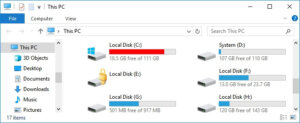
Command line
- CTRL+C – copy;
- CTRL+V – paste;
- CTRL+M — marking mode;
- ALT+select key – start selection;
- Arrows — move the cursor in the desired direction;
- PAGE UP — move the cursor one page up;PAGE DOWN — move the cursor one page down;
- CTRL+HOME (in marking mode) — move the cursor to the beginning of the buffer;
- CTRL+END (in mark mode) – move the cursor to the end of the buffer;
- CTRL+Up Arrow —move one line up in the output log;
- CTRL+Down Arrow – move one line down in the output log;
- CTRL+HOME (journal navigation) – if the command line is empty, it will move the view to the top of the buffer, otherwise it will delete all characters to the left of the cursor;
- CTRL+END (log navigation) – if the command line is empty, it will move the view to it, otherwise it will delete all characters to the right of the cursor. Complete List of window hotkeys
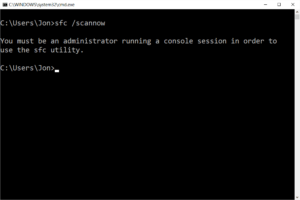
Dialog boxes
- F4 – shows the elements of the active list;
- CTRL+TAB – move forward through tabs;
- CTRL+SHIFT+TAB — move back through tabs;
- CTRL+number (1-9) – go to the 1-9 tab;
- TAB – move forward in parameters;
- SHIFT+TAB — go back in the parameters;
- ALT+underlined letter – execute a command or select an option that begins with this letter;
- Space — check or uncheck the box;
- BACKSPACE — open a folder one level higher if it is selected in the “Save As” or “Open” window;
- Arrows —select a button, if they are present in the parameter.
- SHIFT+LMB on application – launch the application or its copy;
- CTRL+SHIFT+LMB on application – launch the application as administrator;
- SHIFT+RMB by application – open the application/group menu;
- CTRL+LMB on group – switch between group windows.
Options
- Win+I – open parameters;
- BACKSPACE – Home page of the options menu.
- Win+TAB – open task view;
- Win+CTRL+D — add a virtual desktop;
- Win+CTRL+right arrow – switch between virtual desktops from left to right;
- Win+CTRL+left arrow – switch between virtual desktops from right to left;
- Win+CTRL+F4 – close the virtual desktop in use.
Now you know all the WIndows combinations and hot keys and can use them whenever it is convenient for you.
Also Read: How to view the characteristics of a PC (Window and Mac)
Also Read: How to find your phone by IMEI yourself