The Apple Watch case has only two buttons. But since this is a “smart” device, its setup has some nuances. We tell you what you need to do to turn it on, off, and reboot, and we also give tips on synchronizing with your iPhone and using the gadget. How to turn on and set up Apple Watch
How to turn Apple Watch on or off

There is a rectangular button under the side of the Apple Watch case under the wheel (called the Digital Crown). It has the same functions as the Power button on the iPhone. You can use it to turn your smartwatch on or off.

To turn on your Apple Watch, you need to do the following steps:
- Press and hold the side button located below the Digital Crown;
- Wait a couple of seconds for the Apple logo to appear.
That’s it, the clock is on.
To turn off Apple Watch:
- Also hold down the side button;
- Wait a couple of seconds;
- You will see a special menu, select “Off”.
Your Apple Watch is turned off. The same method can be used for a soft reboot.
How to Force Restart Apple Watch

The complex reset function, like the iPhone, is also available on the Apple Watch. To implement it, you need:
- Press and hold the Side button and the Digital Crown at the same time;
- Wait a couple of seconds;
- Wait for it to turn on (may take a couple of minutes).
If the watch begins to act up, freeze, or refuse to turn off in the standard way, a hard reboot is needed.
How to turn on Apple Watch for the first time

If you just bought an Apple Watch and need to set it up, you’ll need an iPhone. Do this:
- Turn on your iPhone, make sure Bluetooth is turned on;
- Connect to Wi-Fi or mobile network;
- Place your iPhone and Apple Watch next to each other;
- The iPhone will display a message that the watch is ready to be set up;
- Wait for the pair to be created (a message about this will appear on the smartphone screen).
Now wait for the software update. And then proceed to setting the clock.
How to set up Apple Watch
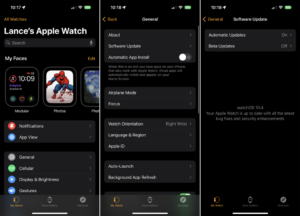
- Once paired, you can set up your Apple Watch directly on your iPhone. For this:
- Open the Watch app;
- Go to the “Basic” section;
- The most important settings here are: “Language” and “Watch position”
You can also select the focus mode, turn airplane mode on or off, and update the software.
How to customize watch faces on Apple Watch
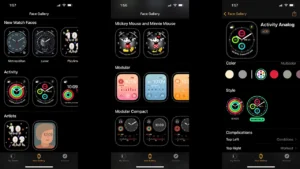
To add new watch faces to your Apple Watch, do this:
- Open the Watch app;
- Go to the “Watch Faces” section below;
- Choose the one you like, click on it;
- Then you need to click “Add”.
As a result, the added watch face will appear on the watch.
How to use Apple Watch

There are a lot of options for using Apple Watch. Let’s name the most common ones. Some people check the time on them. By the way, the clock shows the time even if the battery is low. You need to click the side button, and the user will see the exact time in digital form.
You can check the weather forecast by clicking the temperature icon in the upper right corner. By the way, if you click again, you will see data on precipitation and its probability. Below is information about the ultraviolet index and the weather forecast for the week.

Those who lead an active lifestyle use Apple Watch to track their physical activity. The Apple Watch has many sports modes. Some turn on automatically (for example, walking or running). Others, you need to turn on yourself. To do this, click on the Digital Crown and select an activity. The revised text is: “For example, let’s consider swimming.” This mode enables the so-called “water” mode; you must turn the Digital Crown to ultrasonic blow-out water to turn it off.

And, of course, the Apple Watch receives notifications sent to the iPhone (messages, messages from instant messengers, and so on).

Apple Watch tracks your heart rate. If you need to do this right now, press the Digital Crown. Then, find the heart icon and click on it. See your heart rate in real-time.

In addition, the Apple Watch counts steps and tracks the state of the heart under and without load (detailed information can then be found in the Health application on the iPhone); you can even access websites through it (but there is no built-in browser at all).
Also Read: Top 10 applications for smart watches
Also Read: How to update Android on your phone


