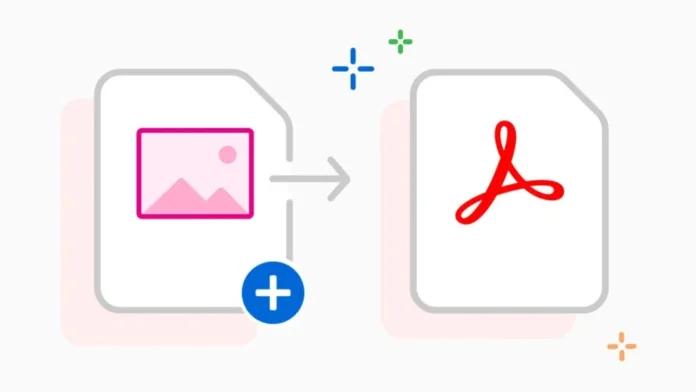These days, pictures are a necessary component of everyday life. We use them in our daily lives to share new purchases or the best moments of our lives, to send hilarious kittens to friends with the comment “It’s you,” and to record everything we enjoy. However, visuals such as photos are also frequently required for work: they can be used to embellish presentations, provide context for ideas, and more. How to convert photos to pdf on your phone
Additionally, you may frequently need to save images in PDF format for work-related matters. In the post below, we’ll go over how to convert them straight from your phone.
Pre-installed applications
Most phones come pre-installed with the necessary tools. The device frequently has pre-installed PDF editors and readers, like WPS Office and Adobe Acrobat Reader. You don’t need to download anything extra to use them; you can use your phone to verify their availability.
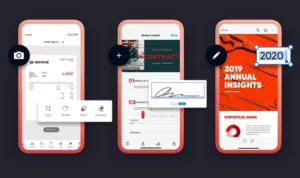
For this:
- Open File Explorer;
- Find the desired image you want to reformat;
- Long press to open the context menu;
- Select “Open in another application”;
- Open the image in Acrobat Reader or WPS Office;
- Resave the file in PDF format.

All set. In this manner, you may quickly convert a photo and send it to work as a file without having to download any additional software. It’s crucial to realize, though, that not all smartphones come with these apps pre-installed, so you’ll need to turn to the markets for assistance.
Third Party Applications
If you only type the word PDF into the market search engine, you will see that there are quite a few apps available for converting files from one format to another. You can then select a handy solution for yourself. Indeed, you could occasionally run into issues with work or too much functionality.
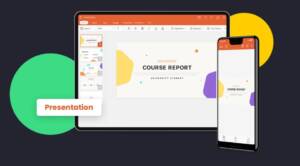
As a result, we have gathered for you 5 application choices that will work flawlessly and offer a sizable but manageable toolkit. Both Android and iPhone versions are supported by the versions on the list.
Scanbot SDK
Download : App Store , Google Play
This little but handy program can operate with many data types, read different codes, scan documents, and modify the format of photos. Convert a text document (.txt) to a DOCX file, for instance. It can be found on Google Play Market and is likewise totally free.
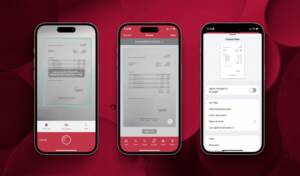
Here’s what you need to do to convert any type of image to PDF using Scanbot:
- Download and launch the application;
- On the “Import images” button;
- Select the desired pictures and upload them using the “Next” button;
- When saving, select the “Save with OCR” mode and the utility will convert the files to PDF.
The computer will identify the text if it is saved in the designated mode. In this manner, if the text on the page is sufficiently distinguishable, you can even “digitize” a snapshot of it.
Tiny Scanner
Download : App Store , Google Play
Like the last software, this one is a scanner as well. The functionality is the only thing that differs. You may simply adjust the image in Tiny Scanner by cropping off extra material or adjusting the color. But not any further. This isn’t a picture editor yet. Therefore, if you need to alter the photo, take care of it beforehand.
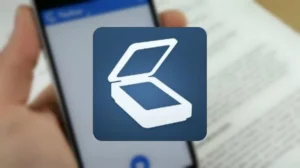
To convert photos, follow our instructions:
Download and run the program;
- Accept the terms of use;
- Click on the picture icon below;
- Select the desired image from the explorer;
- Frame or color correct if necessary;
- Select a location in File Explorer and save the PDF file there.
All set! In addition, the program can identify text on photos and operate in text mode. In this instance, you will be given a pre-written document that you can use to duplicate individual words and sentences.
File Converter
Download : App Store , Google Play
Additionally, this tool is a conventional file converter, in contrast to the prior two. Its capabilities extend beyond images, though; you can also alter the format of documents, audio files, and even films. Support is also available for more intricate structures. Tables, e-books, slideshows, fonts, and much more are a few examples.
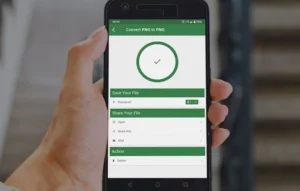
The program is completely Russified and has simple functionality. You can download it from Play Market and App Store for free.
And here are the instructions for working with PDF:
- Download and open the application;
- At the top of the screen, select and tap the PDF button;
- As the source, specify the option with the file on the device;
- Find the required file in Explorer;
- Set the saving settings (if necessary) and start the process.
After this, the utility will do all the work for you. All you have to do is check the final result.
Smallpdf
Download : App Store , Google Play
Another scanner that we have chosen is this one. Once more, it offers some good features but very minimal functioning. As an illustration, consider the user interface, excellent performance, and quick assistance. But, to use Smallpdf, you must first register for an account to gain access to the resources.
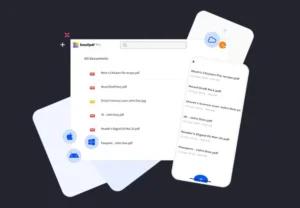
Using the application is simple:
- Download and install the APK file from the market;
- Log in using any convenient method (for example, Google or Facebook) or create a new account if you have never used the service;
- Click on the plus icon at the bottom of the screen;
- Select download from your smartphone gallery and upload the desired photo;
- Process it if necessary and save the result.
After that, all you have to do is check the file to ensure it opens normally, and you’re done. You can share it if necessary.
PDF Converter
Download : Google Play
Our final choice is a highly specialized tool that can only be used to convert JPG files to PDF format. This software is compact and has few features. However, this is your choice if the phone is not very powerful and you only need it for one thing. Its absence from the App Store is the only noteworthy aspect.

The instructions are also simple:
- Install and launch the application;
- Upload the necessary photos into it (you can do it in batches);
- Crop them if necessary;
- Start the conversion process.
The images will then show up in the explorer in the required format. They can be sent for work or read at any time and shared with other users.
You now understand the several ways available to you for converting a photo to PDF on your phone. Remember to read our other articles as well. There is a wealth of helpful information regarding games and devices. How to convert photos to pdf on your phone
Also Read: Top 15 Best Gaming Smartphones in 2024