Modern TVs can connect to smartphones and tablets in several ways. How to connect a phone to a TV – all methods
Why connect your smartphone to your TV?

The primary justification is to enjoy multimedia information on a large screen. For instance, you could wish to share with your friends or family a picture report from a recent vacation. It will be inconvenient to crowd around a small smartphone display. Wireless data transmission can help in this situation. Duplicating programs (like games) for the large screen is another typical cause.
How to connect an Android smartphone to a TV via Bluetooth

You should confirm that your TV has a Bluetooth module before connecting your smartphone to it. It is typically present in all contemporary models priced at least as much as their competitors.
If the module is available, then do the following:
- We turn on Bluetooth on the smartphone and TV, after which we activate the search for devices on the first;
- We wait for your TV model to appear in the list and connect to it;
- Confirm PC synchronization.
How to connect iPhone to TV via Bluetooth

The procedure for connecting an iPhone to a TV remains the same, even if there are several distinctions between iOS and Android. So just take the above actions.
What to do if your smartphone does not connect to the TV?
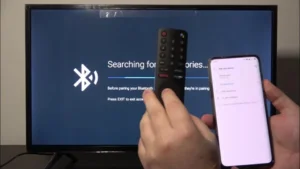
The most frequent cause is because several Bluetooth versions exist. Additionally, you ought to restart both devices—this usually works. Don’t give up if pairing doesn’t work out for whatever reason; there are plenty of other options. One key characteristic unites them all with Bluetooth: no additional software needs to be installed because these technologies are supported at the OS level.
Other connection methods
Connecting a smartphone to a TV via Wi-Fi Direct

On Android smartphones, Wi-Fi Direct technology is frequently used. This method of connecting requires that you first switch on Wi-Fi on your smartphone. Next, navigate to the TV’s settings, locate the Wi-Fi Direct item, and connect to the device straight—that is, without using the router.
Connecting a smartphone to a TV via USB

Any smartphone and every TV with a USB port and an integrated media player can use this method, no matter what. After connecting the device to an open port, we go into the settings and choose “File transfer.”
Please be aware that the TV will view the smartphone as an external drive when using this connection option. As a result, a USB connection should only be used to play multimedia content on a TV, not for screen duplication.
Connecting a smartphone to a TV via HDMI

An HDMI cable can be used to connect to your TV if wires bother you. In this instance, a huge display merely replicates the contents of the smartphone screen. You’ll need a specific adaptor for this. Take the USB-C connector, for instance, which is currently found in practically all Android tablets and smartphones.
Recall that the majority of contemporary devices provide HDMI audio and video output. Therefore, it’s best to confirm the model’s technical specs one more time to avoid wasting money on an adapter.
Connecting a smartphone to a TV via DLNA
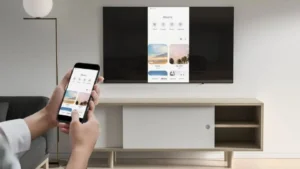
This method is only suitable for broadcasting images and videos. Plus you need a TV with DLNA support.
Procedure:
- Make sure the feature is enabled and both devices are connected to the same Wi-Fi network;
- Select the desired file in the smartphone gallery and find the “Select screen” item in the menu. Sometimes it is called “Select device”;
- Find your TV model in the list and connect to it.
Connecting iPhone to TV using AirPlay
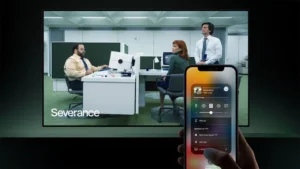
Technology used exclusively on Apple devices. To connect, you’ll need an AirPlay-compatible TV or Apple TV. How to connect a phone to a TV – all methods
Procedure:
- Make sure that all devices are connected to the same network;
- Open Control Center on your iPhone and click the Screen Mirroring button;
- Select your TV or Apple TV from the list.
Connecting a smartphone to a TV via Miracast

Quite an ancient technology that is present in practically every tablet, TV, and smartphone today. The model will determine the name. As a result, check for settings on both devices for things like “Wireless display” and “Screen cloning.” Next, pick them on your TV and smartphone, and then watch for pairing. On occasion, you may need to turn on Miracast on your TV independently to connect.
Let’s reserve in advance that there will be a small delay in Miracast transmission. As a result, playing on a large screen with this method is not advised.
Connecting your smartphone to your TV via Chromecast

Another wireless content transfer technology used on Android devices. Connection is only possible if your TV also runs on Google’s OS.
Procedure:
- Make sure both devices are connected to the same Wi-Fi network;
- Check if the power saving mode is activated on your smartphone. If yes, then disable it;
- Open the Google Home app;
- Select “Devices” – “Add” – “New”;
- Follow the instructions on the screen.
Also Read: How to enable the touchpad on a laptop
Also Read: Top 10 Best Smartphone Processors in 2024


