How to recover deleted messages on your phone. People use messages much less often these days. More often, only to receive a code from some online service or information about the delivery of an online order on the device. And it often happens that you delete all the messages from a folder at once, and only then remember that there was something important there

We’ll talk about how to recover deleted messages and enable backup (backup) below. Let’s figure out what features are on devices of different brands, how to make backups, and what applications and programs can help. How to recover deleted messages on your phone.
Best way recover deleted messages on your phone
How to make a backup
Before you recover SMS that you may have accidentally deleted, you need to check if your smartphone makes backups. Only with its help will you be able to recover deleted SMS on Android. If there is no backup copy of the system or messages, nothing will work and everything will be lost forever. So, don’t forget to make backups! Below we will tell you how to make them in different ways:
Huawei
To create a backup on your Huawei phone, open the “Settings” section. After that, go to your profile and select “Cloud”. There you will find the “Cloud Backups” section and in the “Data Recovery” tab you can roll back the phone to the backup you need.
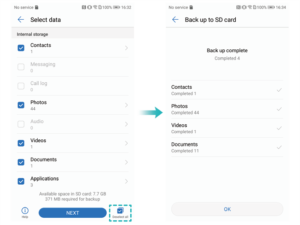
Xiaomi
There are two options here, but both of them
Option 1:
- Go to “Settings” – “Xiaomi Account”;
- You will see the “Xiaomi Cloud” tab, open it;
- Select “Messages” and activate the slider in the “Message Sync” section.
Option 2:
- Go to “Settings” – “About phone”;
- Open “Backup and Restore”;
- Go to “Xiaomi Cloud” and select “Messages”;
- Activate the slider in the “Message synchronization” section;
- Open the “Backups” menu and configure the auto-backup frequency.

Google account
- Go to “Settings” – “Google”;
- Find “Backup” and set up autoload;
- Follow the Google One instructions (if this is your first time) or click “Start Copying.”

Message recovery
Once you know the approximate period in which you deleted the message, go to settings. Before recovering deleted SMS, you need to find a suitable backup that was made before the messages were deleted. Once you have done this, select the desired copy and leave only the “Messages” item active. Restore your data using a backup. If everything is done correctly, you can recover deleted SMS using this method.
Also Read:Top 10 applications for smart watches
On Xiaomi
. For example, you can use not only a backup copy but also the Mi Phone Assistant program (aka Mi PC Suite), which must be installed on your computer.
First of all, you can recover SMS using Xiaomi Cloud:
- Connect to mobile internet or Wi-Fi;
- Open Xiaomi Cloud;
- Select “Recover from Cloud”;
- Find the backup you need;
- Recover files using it.
You can also restore messages through MIUI backups:
- Open the “About phone” tab in “Settings”;
- Select the “Backup and Restore” section;
- Open the “Mobile Device” tab;
- Select the “Restore” section and find the backup you need;
- Recover your data and reboot your phone.
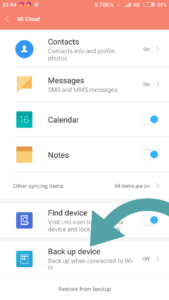
The third option is Mi Phone Assistant. This method will work even if you have a PC running macOS or Linux. The program has been ported to all operating systems used. To set up automatic synchronization of your phone with your PC, you can use the MiTunes application.
And here is a way to :
Connect your smartphone to your computer and select USB debugging mode;
Open Mi Phone Assistant;
Select “Restore” and find the backup you need.

Via apps
Another option for recovering accidentally deleted SMS is applications. You don’t need to dig into the settings, you can just press a couple of buttons and everything will happen automatically. Using applications is safe because they take copies from the cloud and do not dig into the device’s file system. In addition, they can restore SMS specifically, rather than roll back the entire system, which is convenient on some smartphones.
SMS Backup & Restore
The application is available on Google Play and you can download it to your device without any problems. Here’s how to use it:
- Launch the application;
- Create a backup using the button of the same name;
- In the drop-down menu, select the cloud service to which you will save the backup;
- Log in to the cloud and set the frequency you want to save backups.
Once you have created a backup, you can immediately restore the data you need.
- Open the side menu;
- Click “Restore”;
- Select a cloud with a saved backup;
- Find the backup file;
- Recover messages.

The only disadvantage of this application is that for it to work correctly, all messages must pass through it. So you’ll have to change your messaging app and use SMS Backup & Restore instead of the standard one.
You can also restore messages using any device backup application. For example, Super Backup. This is another official application that is available on Google Play.
You can configure the frequency of creating a backup, as well as what will be included there: applications, contacts, calls, calendars, messages, photos, and so on. The copy is saved to Google Drive, SD card, or FTP server, you can choose that too. You can restore data through the application settings.
Now you know all the ways to recover deleted messages on Android. And now we are switching to Apple devices.
How to Recover Messages on iPhone
To recover deleted SMS on iPhone, you do not need a backup copy. In iOS 16, iPadOS 16.1, and later versions, you can restore everything yourself and without unnecessary files. This can be done within 30 days.
- Go to the Messages app.
- Click “Edit (Edit)” on the conversations page. This option may not appear if you have used the Message Filters feature. In this case, on the same page, click “Filters”.
- Click Show Recently Deleted. If you clicked “Filters”, then select the “Deleted” section.
- Select the messages or conversations you want and click “Recover.”
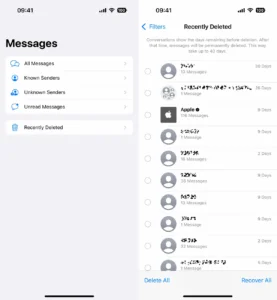
If you use Messages in iCloud, then the messages and conversations recovered in this way will appear on all your devices connected to this iCloud. Nothing will change for the interlocutors.
Another important point concerns the OS version. If you deleted messages before you updated your devices to iOS 16 or iPadOS 16.1, you won’t be able to recover them. Also, all messages that you deleted using the “Undo Send” function cannot be restored.
Now you know how to recover messages on mobile devices. Use our instructions and do not forget to make system backups on time.


