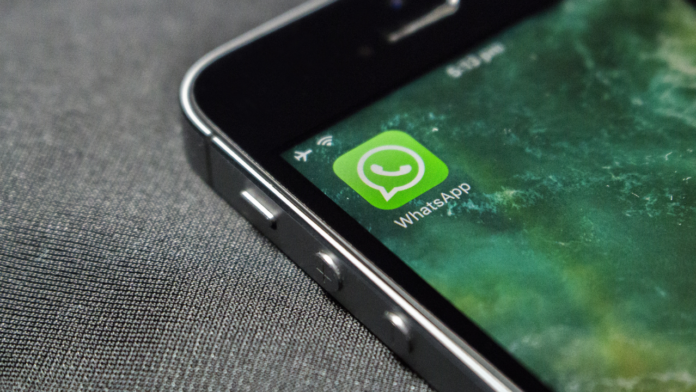There are only two things to do when application data is lost irretrievably: 1) cry, or 2) restore it using a backup copy. However, the second method can only be executed if this exact copy has been made. Certain programs generate it automatically once your Google account is linked, but others require additional work on your part. What is a WhatsApp backup and how to make one?
In the article you will find instructions for Android and iOS on how to make a backup of WhatsApp*, as well as how to download it and restore lost data.
Android
How to create a copy
Remember to verify the battery level and connect your phone to the Internet before making a copy of any correspondence. The process usually takes more than fifteen minutes, but it could take longer if there are several correspondences and large attachments.
Via Google
Using your Google account is the first choice for backing up WhatsApp*. You’ll use the integrated cloud storage for this. To ensure you have enough memory to build the file, you’ll need to update (or install) Google Play services, sign into your Google account on your device, and free up some space in the memory.

When everything is ready, follow these instructions:
- Open WhatsApp*;
- Click on the three dots in the upper right corner;
- Go to “Settings”;
- Open the “Chats” item;
- Tap on the words “Backup chats”;
- Click “Copy to Google Account.”

You will be prompted by the application to enter the account where you wish to store a copy of the message. Simply choose an option from the drop-down list if it is connected. If not, select “Add account” and provide the current account’s information to be used on your device.
Manually
You can also create a manual backup any time you need it. To do this, go again along the path Settings – Chats – Chat backup and tap on the “Create a backup” button.
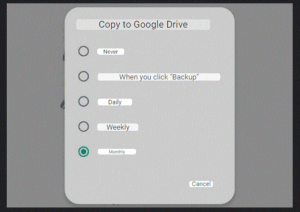
After this, the device will automatically generate a file with the data of your correspondence and save it in the internal storage. You can download the file to disk or send it to yourself in any messenger to recover data from it when you need it.
Transferring chats
Another handy feature you can use is “Transfer Chats”. This is a utility built into the application with which you can transfer correspondence to another device, bypassing the backup copy. You can read more about it in this article .
How to restore a copy
Now let’s figure out how to restore a WhatsApp* backup. This is also quite simple to do:
- Open the messenger and go to “Settings”;
- Tap on “Chats” and go to “Chat Backup”;
- Select “Restore from backup”.
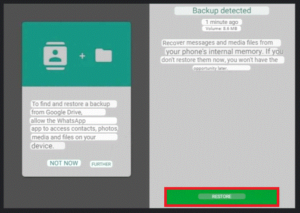
When you select the desired item, a list of ready-made backups will open in the application. You can select the latest one, or restore the version of correspondence from the day you need (if it is saved).
The messenger will automatically restore all data from the backup file and you will be able to read the correspondence and view the attachments in them. And in order not to lose anything, do not forget to enable automatic data copying in the settings and select the time at which this will happen.
iOS
How to create a copy
WhatsApp* backup on Apple smartphones is created similarly to Android. Except that instead of a Google account, your iCloud cloud storage is used here.
Before you start a WhatsApp* backup, check the following points:
- Match the numbers and iCloud account to the device on which you want to restore the backup later;
- iOS version on your phone (update to the latest version);
- The amount of free memory on your device should be at least 2 times larger than the future backup file

When you have checked and prepared everything, you can start creating a backup:
- Tap on the menu button and go to the messenger settings
- Open “Chats”;
- Tap on the words “Backup chats”;
- Save the backup file to the iCloud cloud.
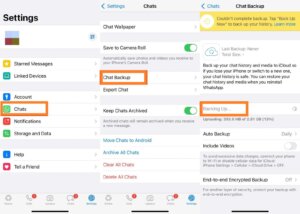
Additionally, you can program automatic data copying to occur at a time that works for you. To accomplish this, select “Automatically” under the copy options and enter the time interval after which the messenger will make a backup of all messages and attachments. You can download the data as it was on a certain day and choose the version that is current for you in case you need to restore everything.
Errors during creation
Sometimes it may not be possible to create a backup of correspondence. In this case, there are several possible problems:
- Check the free space on your phone and in the cloud, remember that it should be at least 2 times more than the backup file weighs;
- Re-login to your iCloud account in iPhone settings;
- Check if you are using the correct Apple ID;
- Check your iCloud connection and network access;
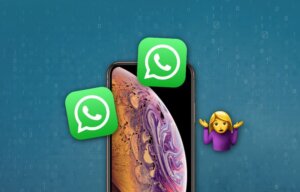
- Update your iOS version if you have not already done so;
- If you are using a mobile network when creating a backup, make sure that the ability to copy over a cellular network is enabled in iCloud;
- Create a copy of the conversations yourself through the “Backup chats” menu in the messenger;
- Connect to another network source or mobile operator.
How to restore a copy
Before you start the process of restoring correspondence, go to your iCloud and check if there is a WhatsApp backup on it*. If it is not there, then you will have to transfer everything manually or create it again.
If there is a backup file, follow the instructions:
- Log in to your messenger account;
- Confirm your mobile number and indicate the Apple ID to which the iCloud with the saved backup is linked;
- Tap “Restore from copy” and select the desired file to restore.
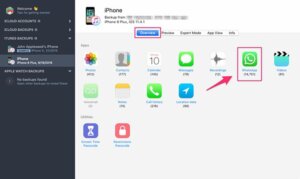
Errors during recovery
Errors can also occur when you try to download chats from a ready-made backup file. Again, check the following settings:
- Check your iCloud account, it needs to match the one you saved the backup to;
- Make sure you use the correct password or file encryption key (if it is end-to-end encrypted);
- Check your network connection;
- Update your iOS version to the latest.

As you can see, returning all your correspondence to the messenger is quite simple if you know how to save them in backup files in a timely manner. Now you know how to do this and what errors can occur in the process.
We wish you fewer bugs and more postcards in WhatsApp*. You can find out more about the features of the messenger and other applications in the articles on our website.
Also Read: How to disable Sticky Keys
Also Read: How to change region on Android and iOS