HP Scan and Capture for Windows 10 is a free utility for scanning on HP devices. It also allows you to edit documents and photos, export scans in different formats, and more. Our article will teach you how to use it. How to use HP Scan and Capture software
Application Features
It is not surprising that HP equipment owners prefer HP Scan and Capture. The program was created by the same company, so programmers took into account all the nuances of the equipment. In addition, it is very easy to use, has an intuitive interface, and has a number of useful functions.
How to download HP Scan and Capture
The utility can be downloaded from the Microsoft Store. If the device has yet to be configured using a full-format driver, follow the link and install everything you need.
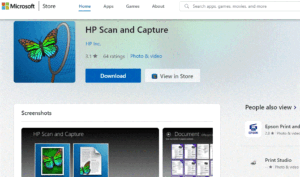
Next, you need to install and run the program. Unfortunately, it does not support the Russian language.
How to use HP Scan and Capture software
- When the utility starts, the system will prompt you to select a device. Click on the “Options” button. If there was no system offer initially, “Options” can easily be found in the menu yourself.
- Click “Select device”, then, depending on your current tasks, select a printer or camera.
- Prepare material for scanning.
For the printer: place the material – a photograph or paper – on the printer glass or the automatic document feeder. The latter is not suitable for photography.
For the camera, place the material on a flat, illuminated surface so that the PC camera can capture a clear image.
- Click “Document Scan Settings” or “…Photo” to edit any scan settings. After that, click “Back” – it’s an arrow button.
- Click outside the “Options” menu, then click on “Document Capture” or “Photo.
- “If necessary, adjust the boundaries and click “Done”.
- To save the scanned image, click on the “Save” icon, and then specify the path to save.
If you need to share a scanned document or photo, go to the menu, then to share, and then select the application where you want to send the scanned image.
Also Read: Why the printer does not print – reasons and solutions
Also Read: How to connect a printer to a laptop


