A Windows password is the primary way to protect your data. You can set any combination that is convenient for you, which no one else will know about, and so no one will be able to access the contents of your computer. How to set a password on Windows 11
In this article, we will look at five ways to set a password on a Windows 11 computer and what features are in this version of the OS.
Via PC settings

The first method involves using the system utility “Options”. You can open it anyway, but the fastest is the combination Win + I, typed on the keyboard.
When the “Settings” are open, find the “Accounts” section. Open it and go to the “Login Options” menu. This will open a list of available computer locking options. We need a password”. Click on this item and click the “Add” button. Now, you must devise any combination that only you will know. Enter it in the “New password” field, and then confirm it by entering it again. If you fear forgetting, fill in the hint field and click “Next”.
After that, the system will ask you for confirmation and only then will it install protection. For now, you can write it down, for example, in your phone notes, so you don’t forget.

Through the lock screen
This shorter method will take less time, but the process will differ slightly. This is because there is no button to set a password through the lock screen, but there is a button to change it.

Press the key combination Ctrl + Alt + Delete to call the lock screen. On the screen, select the item “Change password.” After that, the password change window will open. Leave the item about the old combination empty, and enter the characters in the sections for the new password and its confirmation. After that, confirm the changes.
To check, log out of your current account or restart your PC. If everything goes well, it will ask you for a password.
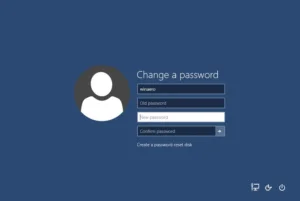
Via the control panel
The Control Panel is another panacea for those who like to dig into the OS settings. You can also set a password through it if this method is more convenient than others. You can launch it through the search, enter “Control Panel”, and open the utility.
Afterwards, go to the “User Accounts” section and select “Manage another account”. You need to choose a user and double-click on the block with him.
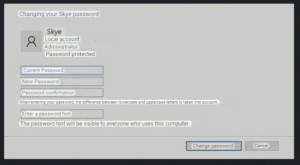
Click “Create password” in the open window and specify a security combination. You will also need to confirm it, and if you wish, you can also select a hint for the first time until you remember the order of the characters. After that, the account will be protected.
Through computer control
Windows 11 also has a snap-in system called “Computer Management”. With its help, you can view various OS components, configure the task scheduler, and more. You can also set a password with its help.

To do this, open computer management via the search in the Start menu or by right-clicking. In the window that opens, we will see several sections. We need the one signed as “Local users and groups”—click on it and go to the “Users” folder.
After that, you need to right-click on the desired account. A small drop-down menu will open; we click on the inscription “Set password”. The system will show a warning about your actions, but if you are sure of them, click “Continue”.

A password entry window will open, where you need to enter and confirm the combination. After that, save the changes and close the Computer Management window.
Via Windows Terminal
The last method involves using the Terminal shell. This is the same PowerShell, only now in the form of a system application. With its help, you can also set up protection for an account and perform other operations in Windows 11.
Open Terminal as administrator via the Start menu. After that, type the command net users and press Enter to get a list of all users on this PC. Next, we need to enter the following command:
net users “username” “password”
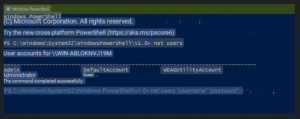
Be sure to specify the username and password in quotation marks. After entering, press Enter, and the system will automatically install the specified security combination on the account. The Terminal should then respond with “The command was completed successfully,” after which you can close the utility.
We have analyzed the five best ways to set a password on Windows 11. Use the convenient option for you, and do not forget about the security of your data.
Also Read: How to Get Administrator Rights in Windows 11
Also Read: How to disable antivirus on Windows 10


