For a variety of reasons, a large number of people rely heavily on mobile Internet access. However, issues with data transfer speed frequently occur. Why is that, and how can the quality of the work be improved? Learn more from our content. How to improve internet on your phone
Reasons for slow mobile Internet performance

First, let’s look at the reasons why mobile Internet may be slower than usual.
- Network congestion: During rush hour or in crowded areas (such as concerts or stadiums), the network may be congested, resulting in slower Internet speeds;
- Weak Signal: If you are in an area with poor network coverage, the signal may be weak, which will also affect your internet speed;
- Incorrect settings: Incorrectly configured APN settings or network type can lead to slower Internet speeds;
- Outdated software: If your phone does not have the latest operating system or firmware, it may negatively impact your internet speed;
- Background apps: Some apps can run in the background and consume bandwidth even when you’re not using them;
- Malware: Viruses and other malware can slow down your phone, including your Internet connection;
- SIM card problems: A damaged or outdated SIM card can cause problems with your Internet connection;
- Hardware problems: If your phone is damaged, it can lead to problems with the antenna or other components, which negatively affects signal quality and internet speed;
- Carrier Limits: Some carriers may impose internet speed limits depending on your data plan;
- Weather conditions: Heavy rain, snow or thunderstorms can affect signal quality and internet speed.
Simple ways to improve mobile Internet speed

If you are faced with poor mobile Internet speed, then before studying the settings, try these simple steps:
- Reboot your phone;
- Switch to airplane mode and back;
- Manually select your operator’s network;
- Disable background applications;
- Update your software;
- Scan your phone for viruses;
- Replace the SIM card;
- Contact your operator’s support.
How to check mobile internet speed

Using websites
Not all mobile Internet speed tests require the download of a specific program. Utilizing the websites is all that is required.
- Speedtest.net: the most popular service for testing Internet speed. Just go to the site and click the “Get Started” button.
- Ookla Speedtest: Another popular service that allows you to check your download and upload speeds, as well as ping.
- Yandex.Internetometer: a service from Yandex that allows you to check your Internet speed and also find out how well it matches your tariff plan.
Using apps
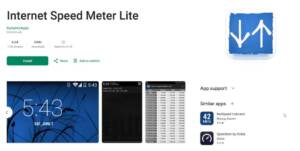
If you check your speed quite often or don’t trust the results of websites, you can install a special speed test application.
- Speedtest by Ookla: an application from Ookla that allows you to conveniently and quickly test your Internet speed.
- Internet Speed Meter: An application that shows real-time internet speed in the status bar.
- Meteor: an application that allows you to not only check your Internet speed, but also track its usage.
How to use Speedtest.net
A quick and easy way to measure the speed of your Internet connection is to use Speedtest.net. The most common purpose for it is to measure Internet speed. Here’s how to use Speedtest.net to check your internet speed. How to improve internet on your phone
- Go to Speedtest.net.
- Click the “Start” button.
- The service will automatically detect your IP address and find the nearest server for testing.
After the test is completed, you will see the results:
Download speed: This is the speed at which your computer downloads data from the Internet.
Upload speed: This is the speed at which your computer sends data to the internet.
Ping: This is the time it takes for a signal to travel from your computer to the server and back.
You can compare your results with the average for your region.
How to speed up mobile Internet on a smartphone: instructions
Here’s how to improve mobile internet on Android.
- Change access point settings (APN);
- Open Settings > SIM cards and mobile networks;
- Select the SIM card with which you want to speed up the Internet;
- Go to the Access Point (APN) section;
- Click on the name of the SIM card and select “Change”;
- In the APN field, enter the value corresponding to your operator:
- Beeline: home.beeline.ru;
- Yota: client.yota.ru;
- MTS: client.mts.ru;
- Tele2: client.tele2.ru;
- MegaFon: internet.megafon.ru;
- In the Channel field, select LTE;
- Save your changes.
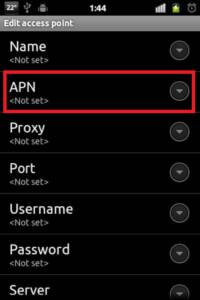
Please note that the names of the settings may vary depending on the smartphone model.
Important:
- You perform all actions at your own peril and risk;
- If the Internet does not work after changing the settings, return to the original settings.
Instead of the Internet Speed Master application, you can use other applications, such as Network Signal Booster. If you have a Xiaomi phone, you can find “Hotspot Settings” in Settings > Wi-Fi & Internet > Mobile Network > Hotspots.
Also, do not forget that Internet speed can be increased by clearing your phone of junk and a large number of files. This also affects the operation of the smartphone and the loading speed of web pages. How to improve internet on your phone
Also Read: How to distribute Internet from p hone to TV
Also Read: Why mobile Internet does not work and what to do about it


