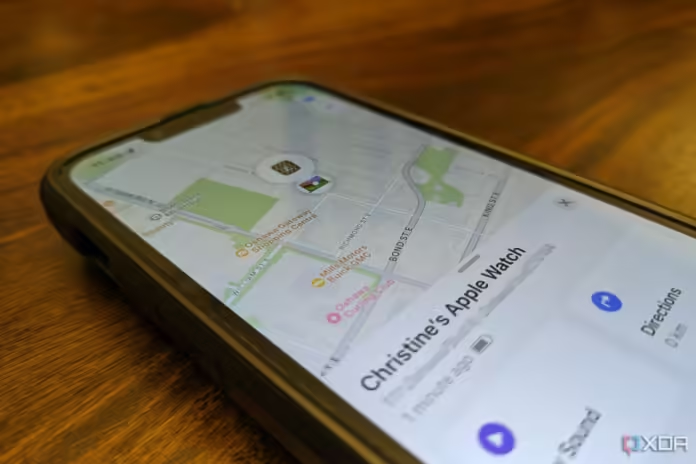Apple Watch is a stylish and helpful gadget for everyday life, which is easy to lose due to its modest dimensions. Fortunately, “The smartwatch’s location can be tracked.” through the iPhone in different ways. We will tell you about them in this article. How to Find Apple Watch via iPhone
Search via the Locator app
To find your Apple Watch, you must first enable and configure the Locator app if lost or stolen. To do this, open Settings on your smartphone and go to the appropriate tab. The program not only displays the geolocation of the desired gadget but also allows you to block it remotely.

Enabling the “Location Services” function is also recommended. This is done in Settings, in the “Privacy and Security” section. In addition, for successful searches, the smartphone and the watch must be paired.
Find Apple Watch Nearby
If your smartwatch is somewhere nearby, but you can’t find it, then do the following:
- Open the smartwatch app on your iPhone;
- In the “Devices” section, tap on your gadget and click on the “Play sound” button.

Apple Watch will then make a loud sound, allowing you to locate it quickly. After that, all you have to do is tap the Close icon to turn off the sound. The same feature is available in Find My.
Finding Your Apple Watch If It’s Lost or Stolen
There are two ways to see where the watch is on the map: via iPhone or computer. Let’s examine both options.
On iPhone
- Launch the Find My app and tap Devices;
- Tap your Apple Watch to see where it is.

On the computer
- Open the iCloud.ru website and log in using your Apple ID;
- In the upper right corner, select “Locator” and in the “All devices” section, select the lost device.

It is important to remember that the required information may not open depending on the device model, the presence of an Internet connection, or pairing with a smartphone.
Search via Lost Mode
This option is also enabled either via a computer or via an iPhone. To do this, you need to do the following:
- After finding out the location of the smartwatch, click on the “Mark as missing” button;
- Enter your phone number and type the text that will appear on your Apple Watch display when activated;
- Click on “Activate” and confirm all actions via email.

To turn off Lost Mode, simply select your gadget on the iCloud website or in the Find My app and tap the appropriate button. How to Find Apple Watch via iPhone
Also Read: How to turn on and set up Apple Watch
Also Read: How to restore iPhone from backup