Users using smartphones view videos on YouTube for extended periods. Some videos might appeal to you so much that you’d desire to preserve them as a memento. Thankfully, there are various methods for achieving this. They will be covered in this material. How to download YouTube videos to your phone
Download via downloader sites
This method is convenient because it does not require the installation of additional files. The most popular resources are:
- X2Download ;
- Youtube4KDownloader ;
- y2mate.com ;
- noTube ;
- 9Convert ;
- YT1s ;
- UniDownloader.
Simply launch a website on your mobile device, copy the YouTube URL, and enter it into the designated space to begin the download. Let’s examine the 4K Video Downloader example in more detail:
- Launch 4K Video Downloader on your phone;
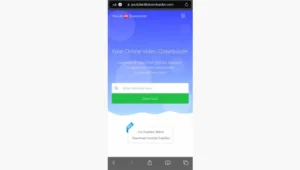
- Open the desired video on YouTube;
- Click on the “Share” button and copy the link;
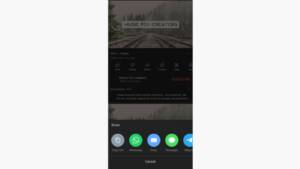
- Go to the application and click on “Insert link”;
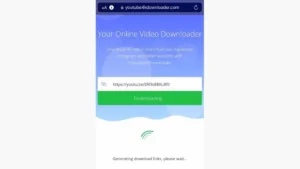
- Before doing this, select the format and quality you need in the settings;
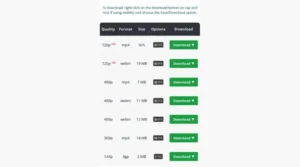
The downloaded file will be saved in the device’s memory, but if desired, it can be transferred to the “Gallery”.
Download using apps
There are different applications that allow you to download videos from YouTube. The following utilities are best suited for these purposes:
- 4K Video Downloader ;
- InsTube ;
- SaveFrom ;
- snaptube ;
- Videoder .
All these apps have essentially the same functionality and operating system. Users must either paste the copied URL or use the search bar to locate the desired video to begin downloading.
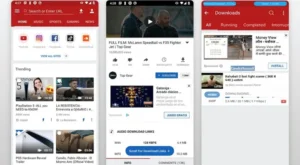
It’s crucial to keep in mind that not all utilities are available in the official shop, therefore you’ll need to look online for installation files. While downloading, exercise caution as there’s a chance of encountering malware.
Download using extension on iPhone
You won’t be able to download YouTube videos using specific apps because of the way iOS operates. Alternatively, you can use the automation command for YouTube PIP & Downloader. For this:
- On the RoutineHub website , click on the Get Shortcut tab;
- Click on Set Up Shortcut and install the extension;

Download videos via browser on iPhone
Videos can also be downloaded straight from the browser on an iPhone. It follows the same process as on Android. The only oddity is that, since the download can be blocked by others, it’s best to utilize the Safari browser. How to download YouTube videos to your phone
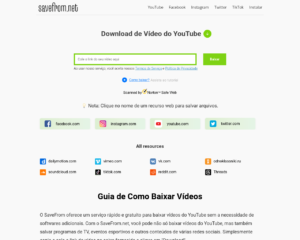
Also Read: How to Transfer Data from Android to iPhone
Also Read: Google Chrome does not work – reasons and solutions


