During sanctions and blocking, iOS device users encountered problems installing applications. Unlike the Android system, where there are alternative stores besides Google Play, only official sites are available on Apple gadgets. However, it is not. This article will tell you how to install games and applications on iPhones from different sources. How to download and install the application on iPhone
Installing applications on iPhone from official sites

Let us remind you that there are only two official platforms for iOS devices – the App Store and iTunes. Using them, you don’t have to worry about a possible leak of personal information or remote hacking of your gadget. All digital products there are legal and checked by anti-virus programs. Below, we describe how to install applications on an iPhone from these stores.
How to install an application from the App Store
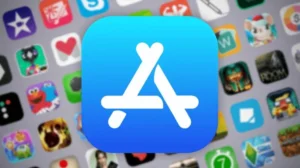
- Open the App Store on your device;
- Select a category, or in the search bar type the name of the specific application you want to install;
- Tap on an icon from the list;
- If the program is free, then on the page you will see the inscription “Download”. The paid button will have a price, click on your option;
- If necessary, enter your Apple ID account password to confirm your purchase;
- After selecting the application, it will begin downloading;
- When the installation is complete, the download button will change to “Open”. Click on it to launch.
How to install an application from iTunes
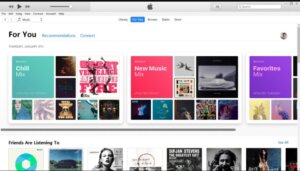
- Make sure you have the latest version of iTunes installed on your PC. You can download it from the official Apple website;
- Connect your iPhone to your computer using a USB cable;
- Launch iTunes on your computer;
- Once your iPhone is recognized by iTunes, select it from the list of devices in the top left corner of the window;
- Go to the “Programs” or “Apps” tab;
- In the top header of the page, find the “App Store” section;
- Through search or by category, find the application you want to install;
- If the program is paid, you will be asked to enter your Apple ID and password to confirm the purchase;
- Once the download and installation is complete, it will be available on your iPhone.
Please note that the process may vary slightly depending on the version of iTunes and your computer’s operating system.
Unofficial solutions for installing applications on iPhone

In addition to the App Store and iTunes, there are several other ways to download the necessary software to your device. For example, with the help of alternative downloaders, you can restore deleted applications or download games from independent developers. It is important to note that using unofficial sources may involve certain risks.

Firstly, third-party hosts or stores, although they are regularly checked for viruses, are less prompt than official sources. Secondly, installing software not licensed by Apple theoretically violates the terms of use. This may result in your device or account being blocked. This rarely happens, but you should know it before using it.
How to install apps on iPhone using TweakBox
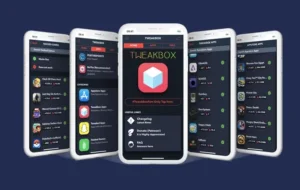
TweakBox is an unofficial store that allows you to install apps and games unavailable in the App Store. It works not only on iOS devices but also on Android. Programs in the service can be either free or paid. Below, we have provided instructions on how to use it correctly:
- Open a browser on your iPhone and go to the TweakBox website ( tweak-box.com );
- Find the “Download for iPhone” button and click on it;
- On the next page, find the “Download Link” button, there are also detailed installation instructions here;
- In the profile confirmation window, click “Allow” to start downloading;
- In the profile window, open “Settings” and select the “Profile loaded” option;
- Click on the “Install” button to start downloading the TweakBox application to your iPhone;
- If during the process you are asked to download additional packages, agree, they are needed for the program to work correctly;
- After installation, the TweakBox icon will appear on the main screen of your smartphone. Find it and launch the application;
- Then you can use the store in the same way as the App Store: find the programs you need in categories or through the search bar;
- Having selected the desired software, click on the “Install” button to download;
- Once the installation is complete, you can open the application and start using it.
How to recover apps deleted from the Apple Store using iMazing
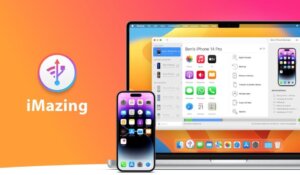
iMazing is a file manager for iOS devices that are available on MacOS and Windows systems. With this program, you can transfer data between devices, manage applications, files, and contacts, and create backups. Users note that iMazing is more flexible and easy to manage than iTunes. This program can also restore official applications deleted from the Apple Store – for example, mobile versions of Russian banks. How to do this is described below. How to download and install the application on iPhone
- Go to the official iMazing website ( imazing.com ) and download the installer for your operating system (Windows or macOS);
- Run the downloaded file and follow the program instructions;
- After installation, launch iMazing;
- On the start page, select “Continue trial period” to use the program for free. You will have 7 days, after which it will ask for a license key;
- Using a USB cable, connect your iOS device to your computer;
- iMazing will automatically recognize and display it;
- Select your device in the left window and find the “Application Management” section;
- In the window that opens, select the “Media Library” menu;
- The program will ask you to authorize your Apple ID account. You need to go through it to gain access to previously installed programs. You can safely enter your data, the program will not transfer it anywhere;
- At the bottom of the window you will see a search bar. Enter the name of the desired application, for example, “Sberbank”. To download, click the cloud icon;
- Once the download is complete, find the “Install” button. Wait until the program transfers the software to your smartphone;
- You can now open the downloaded program on your device.

Even though Apple has removed Russian banking applications from its store, iMazing will return access. Although restored versions will not receive updates from developers, they will continue to work on your iPhone. In addition to mobile banking, this program includes games and other valuable applications unavailable in the Apple Store. The main thing is downloading the necessary software before the free period expires; otherwise, you must pay for a license. How to download and install the application on iPhone
Also Read: What is the difference between an iPhone and a smartphone?
Also Read: What the iPhone 16 will be like – all the rumors, speculations and insiders


