Kaspersky is one of the most popular programs for protecting against unwanted software. But sometimes, there are reasons that require pausing the antivirus. We tell you how to do this. How to disable Kaspersky antivirus
How to disable Kaspersky protection
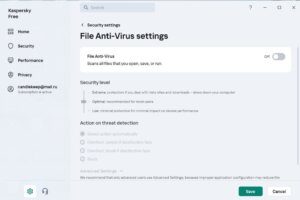
Sometimes, it is necessary to disable it. For example, to download a file that the antivirus does not allow or to launch a game or program that conflicts with Kaspersky. Situations can be different, but the program can be disabled. There are several simple ways. We tell you what to do.
To disable protection completely:
- Go to “Settings”;
- Then go to “Security Settings”;
- Select “Antivirus”;
- Move the slider to deactivate.
How to temporarily disable Kaspersky protection
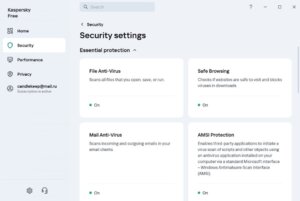
Kaspersky has a very convenient function. With its help, the user can turn off computer protection for a while. Here is the revised text: “Namely, for 30 minutes.” This should be enough to do everything necessary (download a file from the network and launch a game). Afterward, the program will remind you to turn it on. This is done so the computer does not remain unprotected for long. How to disable Kaspersky antivirus
Here’s what you need to do to disable Kaspersky temporarily:
- Run your antivirus;
- Go to “Settings”;
- Go to the “General” section;
- See the slider at the top? You need to move it to disable the antivirus.
You can check whether the shutdown has occurred in the main Kaspersky window. If the protection is disabled, the corresponding inscription is visible there.
The fastest way to pause Kaspersky protection

You can do it differently:
- Right-click on the Kaspersky icon in the Windows Control Panel at the bottom right (where you can find information about Wi-Fi, sound level, language, etc.);
- In the context menu that appears, you can pause protection: for a period of time from 1 minute to 5 hours, permanently, or until the computer is rebooted.
Also Read: How to disable antivirus on Windows 10
Also Read: Top 10 Best Parental Control Apps

