The integrated graphics card of the laptop can be deactivated to improve performance in games and other resource-intensive applications. However, creating a backup copy of essential data is recommended before performing this procedure, as there is a risk of losing information. It is also worth considering that deactivating the integrated graphics card can affect the operation of the laptop’s cooling system. How to disable integrated graphics card on laptop

Methods of disabling
There are several ways to deactivate the integrated graphics card on a laptop. Here are some of them:
Via BIOS
Let us recall that this program is a microprogram set that allows you to configure computer components. It helps you configure the system time, set the boot priority, and turn off devices, which we need.
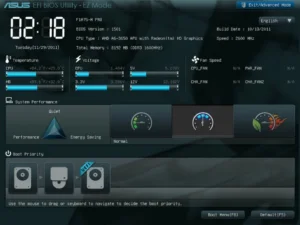
To enter the BIOS, you need to turn off the computer, then turn it on, and before loading the operating system, press one of the following keys: F2, F10, Del (or Delete).
Now, you need to deactivate the integrated video card. To do this, follow the instructions. Go to BIOS and find the desired section; they can be called differently, for example:
- «Advanced» → «Primary Graphics Adapter»;
- «Config» → «Graphic Devices»;
- «Advanced Chipset Features» → «Onboard GPU»;
- «Configuration» → «Graphics Device».
Specify the value “Discrete Graphics.” Press F10 to save the changes and reboot the computer. The integrated graphics card will be disabled after rebooting.

Special programs
Some laptop manufacturers offer special utilities for managing graphic adapters. With their help, you can easily deactivate the integrated video card. For example, for NVIDIA, it is “NVIDIA Control Panel”; for AMD – it is “Catalyst Control Center”.
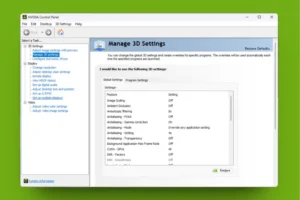
Let’s look at this procedure using the NVIDIA Control Panel as an example:
- Go to the NVIDIA Control Panel;
- Open the list of menu items “3D Options”;
- Open the Global Settings tab;
- Find “Preferred Graphics Processor”;
- Select “High-performance NVIDIA processor”;
- Confirm your choice by clicking the Apply button for the changes to take effect.
Operating system settings
Some operating systems allow you to select which graphics device will be used when working. For example, in Windows you can go to the “Device Manager”.
To do this, do the following:
- Open Device Manager, press Win + X and select the desired line;
- Expand the “Video adapters” section;
- Select the integrated video card;
- Right click “Disable device”;
- Restart your computer.
Power settings
You can choose which graphics device to use in different laptop operating modes in the power settings. This will automatically turn off the integrated graphics card under high load.

In Windows 10, you can change your power settings:
- Select Options”;
- We need the line “System”;
- Find “Power & sleep”;
- Go to “Additional power settings”;
- Next, “High Performance”;
- There is “Change scheme parameters” nearby and we go there;
- Go to the “Processor Power Management” section;
- Change the value of the “Maximum Processor State” parameter to the minimum.
After this, the integrated video card will automatically turn off when the processor load is high.
Specialized programs
Some programs allow you to manage the graphics adapters on your laptop. They may provide a more convenient interface for deactivating the integrated graphics card.

For example, the MSI Afterburner program allows you to configure and turn off the video card settings.
- To do this, you need to run the program;
- Go to the “Settings” section;
- Find the “Power Limit” slider and move it to the far left position (0%);
- Click the Apply button to save the changes;
- After this, restart your computer.
Warning
Please note that the results of deactivating the integrated graphics card may vary depending on the laptop model and operating system. In addition, this procedure may not provide a significant performance boost, especially if you already have a discrete graphics card installed. Therefore, before deciding to deactivate the integrated graphics card, it is recommended that the feasibility of this step be tested and evaluated.
Deactivating the integrated graphics card can reduce the overall performance of your laptop in everyday tasks. The integrated graphics card is responsible for processing graphics in most applications. Without it, the computer will use the CPU to process graphics, which can slow down some applications.
However, before you begin deactivating the integrated graphics card, you must ensure your laptop supports this feature. Some laptop models do not allow you to deactivate the integrated graphics card, while others may require special drivers or BIOS settings.
In addition, it is essential to remember that incorrect execution of the procedure can lead to severe problems with the equipment. It is recommended that specialists or a service center be contacted. How to disable integrated graphics card on laptop
Also Read: How to connect a printer to a laptop
Also Read: How to reset a laptop to factory settings ‘


