Many Windows users have probably noticed that an attempt to create a directory without a name only results in the appearance of a “New Folder”. However, it is still possible to generate a folder without a name. From our material, you will learn how to do this. How to Create an Untitled Folder in Windows
How to Make an Untitled Folder Using Numpad

The fastest and easiest way, but for it you will need a keyboard or a laptop with a numeric keypad.
Procedure:
- Create a new folder or select an existing one that you want to leave untitled;
- Right-click on it;
- Turn on the numeric keypad (if it is disabled) with the key and Num Lk;
- While holding the Alt key, type 255 on the numeric keypad and then release.
If you did everything correctly, the folder will lose its name.
How to Make a Folder Without a Name Using the Run Command
A more tedious, but at the same time universal method.
Procedure:
- Press Win + R;
- In the window that appears, enter the command charmap and press Enter;
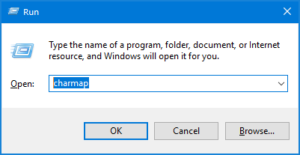
- A menu with symbols will open. Scroll down until you see empty cells;
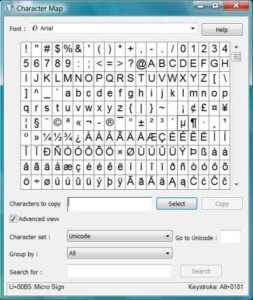
- Select any, click “Select”, then copy the area in the “To copy” line and paste it into the folder name.

How to change folder icon to “invisible”
If you decide, as they say, to go all the way in your conspiracy, then you can take two more steps – replace the folder icon with an “invisible” one and hide it using Windows tools.
Let’s look at the first step first. To do this:
- Download the “invisible” icon from the link ;
- Right-click on the folder and select “Properties”;
- Find the “Settings” tab and click on “Change icon”;
- Select the downloaded file via “Browse” and click “OK”.
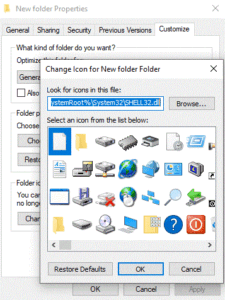
Of course, the above steps will not make the folder invisible in the literal sense. You can find it by selecting the desired area using the left mouse button and cursor.
How to Hide a Folder in Windows
The final touch is to make the folder invisible using Windows. Everything is simple here:
- Right-click on the folder and select “Properties”;
- Check the box next to “Hidden” and press Enter.

Now, your folder has become invisible, but with one nuance. If you enable displaying hidden files in the folder properties, “The directory will be shown.” Again, an experienced user will easily find your secret files, having gained access to the PC.
Therefore, more than the tricks in the article are needed to protect confidential information fully. Here, you need to seek help from software that allows you to set a password for a folder. How to Create an Untitled Folder in Windows
Also Read: How to Create a Hidden and Invisible Folder in Windows
Also Read: How to Create a Folder on Android Desktop

