Has it ever happened to anyone that this never-ending sequence of swipes and taps gets to the point where you desire a regular human *click-click*? A comfortable, familiar computer mouse click? Or do you find yourself with an unexplainable want to spin the ancient wheel with tears in your eyes, pick at the holes in videos with a toothpick, or search for the misplaced cursor on the screen again? Yes, neither did we. How to connect a mouse to a smartphone
But occasionally, a mouse does prove to be more practical than touch controls. Let’s investigate the value of even attaching it to the phone.
Why connect a mouse to your phone?

The carriage and the little cart are the causes of this. A shattered screen forces some people to “go back to their old ways,” while diminished sensor sensitivity forces others to do the same. Many enjoy using a keyboard and mouse to cheat and play games like PlayerUnknown’s Battlegrounds Mobile to give themselves an advantage over other players. Ultimately, this is a mouse that is linked to a smartphone!
Ways to connect a mouse to a phone

There are just two choices: wireless and wired connections. Indeed, there are still more options when you look more closely.
OTG cable

The most dependable, affordable, and straightforward method of connecting a mouse to your phone. We purchase an adaptor that converts MicroUSB, Type-C, or Lightning to USB. Everything is dependent on the type of device and the charging port.
We attach the mouse to one end of the cable and the phone to the other. Should you be sitting on something other than a telegraph pole and your Android version is more than 4, the coveted pointer will show up on the screen right away.
Pros : Minuses
Reliable and clear way Revival of the era of wires
Cheap and cheerful :Too angry
Uninterrupted connection : —
Bluetooth

The most elegant and comfortable choice. These days, this UI can be found on even the least expensive Chinese cell phones. All you’ll need to connect is a Bluetooth mouse instead of a cable one. The next issue is one of technique:
- Turn on the mouse;
- Open Settings on your phone;
- Go to the “Bluetooth” section;
- Activate the toggle switch;
- Hold down the pairing button on the mouse, if there is one;Connect to the mouse from your phone.
To achieve the desired result, you may have to restart the “blue tooth” a couple of times on both devices.
Pros : Minuses
No wires : Periodically recharging or replacing batteries
Long range : More expensive than an OTG cable
Can also connect to other devices : —
Dock station

A combination of the first two choices because wireless and wired stations are available. These are multipurpose stands that let you connect other gadgets to your phone and charge your phone at the same time. Everything is easy to do if you’re wondering how to link a mouse to a phone in this situation.
- Connect your smartphone to the docking station;
- Connect a mouse or keyboard to the station via USB ports.
pros : Minuses
Convenient connection : You’re tied to a docking station with your phone
Can use both mouse and keyboard at the same time : More expensive than previous options
The phone is charging in parallel : —
Via Wi-Fi

To be fair, the process using an OTG cable and this one are nearly the same. As it will be required here as well. The adapter will connect a USB receiver for a wireless mouse instead of a wire, which is the only change. The charge will indeed last longer and the connection will be more dependable than with Bluetooth.
Pros : Minuses
Reliable signal : A few wires
Long charge : Periodically recharging or replacing batteries
Wireless connection : —
Connecting a mouse to iPhone
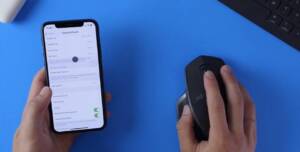
Owners of iPhones should be aware that only Bluetooth keyboards and mice are supported up till iOS 13. You have to enable AssistiveTouch in Accessibility after pairing. Other than that, the working premise is not all that dissimilar from Android.
After version 13 of iOS, the device now supports USB peripherals.
How to set up a mouse on your phone
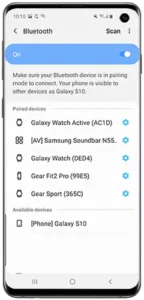
There isn’t any official software available to configure a mouse on a phone. But as is often the case, artisans continued to work and created a wide range of specialized applications. Below are a handful of them:
- Change DPI resolution;
- Easy DPI Changer (root rights required);
- Mantis Mouse Pro Beta;
- Remote Mouse;
- DPI Changer (requires root rights);
What are root rights and how to get them , we have already written earlier.
Common problems
Strangely enough, the most frequent issues with attaching a mouse to a phone have to do with a poor connection. Let’s examine the primary ones.
If the mouse isn’t connecting over Bluetooth, try swapping out the batteries and taking a closer look at it. It also helps to remove the item from the phone’s memory via the Bluetooth settings. (How to connect a mouse to a smartphone)
The OTG cable may also have issues. Check to verify if the smartphone supports this kind of connection if it does not detect the mouse when it is attached and there are no obvious flaws. For this, the USB OTG Checker app is ideal. How to connect a mouse to a smartphone
Also Read: How to hide photos on iPhone
Also Read: How to distribute Internet from Android and iPhone


