In a world where using the Internet is second nature, neglecting network security has the same inevitable repercussions as not brushing your teeth: bad things will happen eventually. It’s critical to use a strong password to keep unauthorized users off your home network. Your phone will assist if you don’t have a PC available for this. This post will walk you through the process of using your smartphone to swiftly and simply reset the password on your router, protecting your home network in the process. How to change the password on a router via a smartphone
How to change the password on a router via phone
Changing your Wi-Fi password on your phone is simple. First, take a look at the instructions or the back of the router. An IP address and login details should be printed on a sticker there.
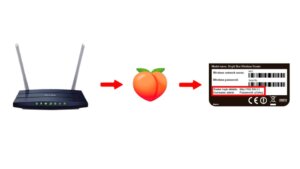
Next, simply launch your phone’s browser and type in the IP address of the router. 192.168.0.1 or 192.168.1.1 is usually the case here, though there may be some variations based on the router or provider.
The next step is to log into the router settings or admin panel and enter the information that is printed on the sticker. Using the login from the sticker, open a browser on your phone and type the gateway address in the search field. For an instance, 192.168.1.1
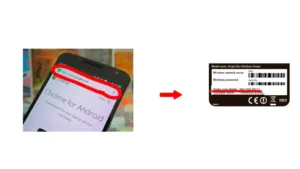
Your account name and password, which are printed on the same sticker from the router’s “belly,” must be entered into a menu screen that appears. Locate the Wi-Fi configuration option in the admin panel menu.
It may be titled “Wireless,” “Wi-Fi Network,” or something similar. You must create a new password there. To establish a strong password, carefully select a combination of capital and lowercase letters, digits, and special characters. Take nJAb5111CQ111#1l7h, for instance.
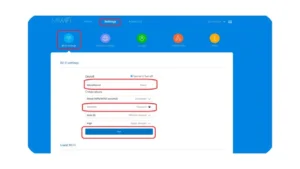
After you create a password, be sure to save the changes. There is usually an Apply, Save, or Update button to do this.
Once the password is updated, reconnect all your devices to Wi-Fi using the new password. This will ensure that access to your network is secure.
How to use QR codes to connect to Wi-Fi on your phone
Remembering your Wi-Fi password is harder than the answers to a history exam. But what if you could connect to Wi-Fi just by opening the camera on your phone? A QR code with an encrypted password can make connecting to Wi-Fi easier.
Open your smartphone’s settings. Find and select the Wi-Fi section. This will open a list of all available networks.
Tap on the name of your home connection. Now everything depends on the operating system of the phone.
For Android: You may create a QR code for your Wi-Fi network using the Share feature in newer Android versions, which typically begin with Android 10. A QR code will appear when you select this option. There is a scanner there as well, although any scanner—from one included in the camera to one through third-party applications—can be referred to as a “WiFi quar.”
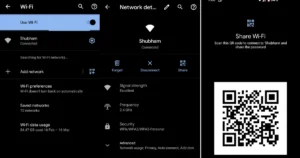
For iOS: On iOS there is no direct function for creating a QR code in the Wi-Fi settings. However, you can use third-party apps to generate Wi-Fi QR codes. You can use the QR code scanner built into your smartphone camera to scan your password without using third-party sites and services.

Now, when guests want to connect to your Internet, you don’t have to run to the router box. Just send them the QR code in private messages or print it on paper and attach it to the refrigerator. Let technology do its job – make your life easier. The method is safe and convenient.
How to find out the Wi-Fi password from your phone
On Android 10 and above: open Settings → Network and Internet → Wi-Fi.
Find your network, click on it and select the “Share network” option to see the QR code, it already has an encrypted password and will automatically connect when scanned. The password will be displayed next to the code.
On iPhone: go to Settings → Wi-Fi.
Find the network you are connected to and click on the information icon (i in a circle) next to it. Use Face ID or Touch ID to see your password.
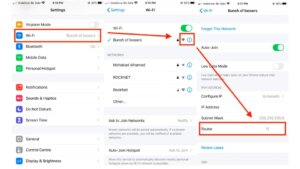
How to create a strong password
Security best practices: Start with a combination of letters, numbers and symbols, making your password longer than 12 characters. Imagine that your password is the recipe for your favorite dish: it should be unique and memorable, but only for you.
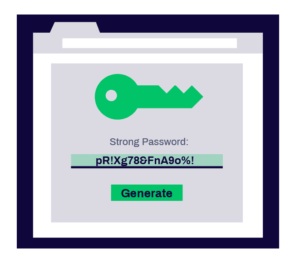
Using password managers: they not only store and manage passwords, but also help generate “strong” combinations that are difficult to crack.
Useful tips
It is not enough to just have a strong password when it comes to protecting your Wi-Fi network. Effective management of network access is also essential, particularly about the numerous devices we use daily. Wi-Fi connectivity is necessary for the operation of smartphones, tablets, smartwatches, and even home appliances. These further pointers will assist you in maintaining the security of your network.

Check the list of devices linked to your Wi-Fi network regularly using the admin panel on your router. This will enable you to identify unauthorized connections and take appropriate action when something looks fishy.
To manage who can access your Wi-Fi network, use MAC filtering. Since each device has a distinct MAC address, whitelisting these addresses on your router adds an extra degree of protection by limiting network access to only authorized devices.

Make sure your network uses modern encryption standards such as WPA3 if your router supports it. This will make it much more difficult for potential attackers trying to intercept transmitted data.

While WPS (Wi-Fi Protected Setup) is designed to simplify the process of connecting new devices to your network, it can also present a security vulnerability. It is recommended to disable this feature in the router settings.

In addition to changing the Wi-Fi password, it is also important to change the standard login and password for accessing the router’s admin panel to prevent unauthorized access to the device settings.

Manufacturers regularly release firmware updates to fix vulnerabilities and improve functionality. Check and install router firmware updates to keep your device protected from known threats. It’s also important to keep your mobile devices’ operating system up to date, as updates often contain important security patches. How to change the password on a router via a smartphone
Also Read: Why mobile Internet does not work and what to do about it
Also Read: Why doesn’t Wi-Fi connect on my phone?


