Private DNS servers are something you should check into more closely if you are concerned about the security of your data on Android. They offer the highest level of safety for Internet connections, filter websites, and automatically remove questionable ones. There is no way that viruses, phishing URLs, or other harmful software can harm you. How to change DNS server on Android
We will explain what DNS is on Android, how it functions, and how to set up these three confusing characters on your phone in this article.
What it is
In addition to being the name of an electronics store, the acronym “DNS” also refers to the Domain Name System. It transforms them into IP addresses so that domains can function and speak to one another. By the way, whenever we visit any website, including google.com, domain names appear in the browser bar, and the device—whether a PC or a phone—uses the data provided by the provider.
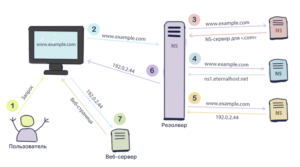
Additionally, users can establish their private servers. You may improve your privacy, control traffic, and encrypt device requests with their assistance. You can also install a private system on your own.
Why is this necessary?
DNS servers function as a repository for various domain address details that are made available to users upon request. They keep cache from other sources as well. reminiscent of your phone’s address book, where you may tap a contact to view all of their details.
It’s not the same with caching. The way the system operates is as follows because your server is unable to retain every piece of information regarding every website and its IP address:
- The browser checks the DNS server host file;
- If there is no information about the site, the request is sent to your Internet provider;
- The site’s IP address and data about it are transferred to your device;
- The browser’s DNS caches the received information.
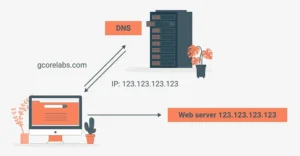
When you discover a website’s IP address, your DNS records it in its database so that subsequently it may open that particular website more quickly than it did on the initial search. This occurs as a result of the browser loading previously saved data. Of course, users also have IP addresses in addition to pages. Do you recall the jokes that said, “I’ll find you by your IP”?
Nevertheless, the duration of the cache varies based on the server configuration. The IP of the page can also be altered. For instance, when the owner of the website transfers all data and changes hosts. In this scenario, the system attempts to connect to the stored data and processes information using an outdated technique, which could cause stuttering when the website loads. He’ll either discover the site’s new IP address later on his own, or you’ll have to open everything manually and submit a request.
How does it work
This system functions similarly to your smartphone’s address book, as we said earlier. You start the search by typing the required query or website address (such as google.com or another address) into the search bar. The DNS server loads the page after looking up its IP address, or “phone number,” in its memory.
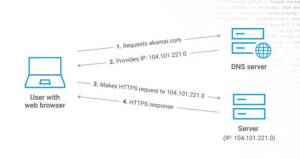
Every site name has a unique IP address, which is made up of several digits, such as 192.149.252.76. Additionally, they could vary based on the Internet protocol version. The protocol is available in two versions: IPv4 and IPv6. IPv4 uses a 32-bit address scheme, while IPv6 uses a 128-bit address scheme. To open the page on your PC, DNS takes care of both and downloads the necessary information.
Every operation happens extremely fast—in a matter of milliseconds. In certain browsers, the status of the page’s loading progress is displayed in the lower left corner along with details on the operations being carried out.
How to enable DNS on Android
Even on your phone, you can configure your private server. On Android smartphones, this can be accomplished manually or with the aid of apps. We’ll examine both choices so you can make the most informed decision.
Manual setting
Setup tools are already built into your smartphone. These can usually be found under “Network and Internet” or “Connect and Share” – the name may vary on different devices.
Follow our instructions:
- Go to your phone settings;
- Open your connection and internet settings;
- Find “Private DNS Server” (may also be called “Private DNS”) in the list of items and open it;
- Select “DNS Provider Hostname” and enter the name of the host that supplies your DNS server (you can find a suitable option or create your own);
- Save your changes.
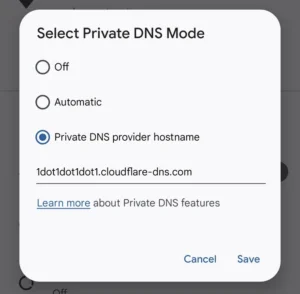
To check if it works, just open your browser and load any page (for example vk.com or google.com). If the site opens, everything works.
Programs
You can also use ready-made applications to configure private DNS. Here are the most popular options that you can download from the Play Market.
DNS Charger
The most popular option for such operations. And for DNS Charger to work, you don’t even need to root your phone , everything will work on stock Android.
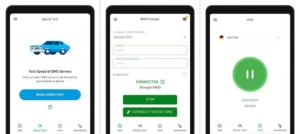
You must launch the software after installation, and it will determine the fastest DNS server option based on your geography. Both IPv4 and IPv6 protocols are supported, so you are free to select the one you like best.
Nebulo
An additional useful program that can find a host provider for you and send requests to the destination server. Nebula comes with pre-made DNS from Cloudflare or Google, for example. Any of them can be used to create your data processing system.
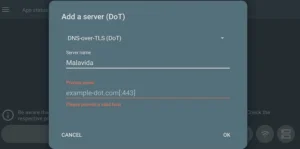
We discovered the meaning of these enigmatic DNS in the post and the reason this isn’t the store’s name. You can now build up your private server on your own to access the Internet and fortify your device’s security.
Also Read: Top 10 Best Parental Control Apps
Also Read: How to update Android on your phone


