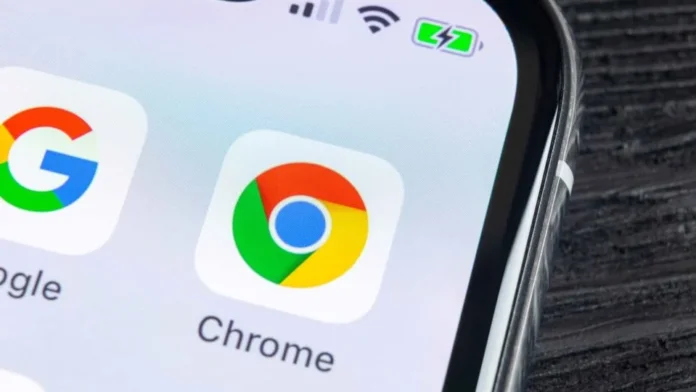Using the Internet on your phone is hampered by advertisements. Although it doesn’t always work, the built-in ad filter in the Google Chrome browser for Android helps. We also discuss different methods for getting rid of banners and other “husks.” Ad blocker for Chrome on Android
Built-in browser blocking feature
Various pop-up programs and unwanted adverts are automatically blocked by the Chrome mobile browser setup. Should this fail to occur, the blocker is most likely turned off. To make things right, you must:
- In the browser, click on the menu button, and then enter the settings menu.
- There you will find the “Site Settings” tab.
- Select “Pop-ups and redirects”.
- If “Allowed” is selected there, they must be disabled.

This is the most common solution to the problem and helps in most cases.
Removing malicious applications and files after surfing
When you open the Chrome browser on your mobile device, it might show its adverts if it has unintentionally become infected with a virus. You should first uninstall any apps and files that you downloaded just before the obtrusive advertising started to identify the source of the banners. This is particularly valid for ARK files downloaded from external websites.
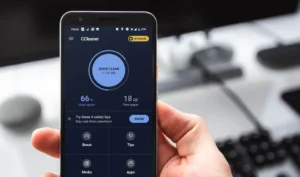
After deleting the application using one of these methods, you will also need to check your phone to make sure it is free of viruses.
Block full-screen pop-ups
Such intrusive advertising, which interferes with standard browser operation, may be caused by a third-party application that is operating in parallel rather than a virus. You may find it by using the algorithm below:
- Open Google Chrome and use as usual until third-party advertisements appear.
- Without closing it completely, open the list of applications that are currently running with it.
- If the advertisement is displayed not by the browser, but by the problematic application, its source will immediately become visible.
- Check the name of the program and remove it from the device.
Disable browser notifications to block banners

Certain websites can ask for permission to deliver different kinds of advertising notifications, even on mobile browsers. These could be announcements about sales and discounts from online retailers, for instance.
Even if you accidentally agree, it is not difficult to cancel this action. To do this you need to follow this algorithm:
- In the Chrome browser settings menu, find the “Site Settings” section.
- There, select the “Permissions” tab and click on the “Notifications” line.
- If it is not activated, you need to launch it by moving the slider to the right, after which you can view the list of sites from which you can receive notifications.
- If there are sites in the list, you need to click on each of them one by one to revoke permissions using the switch.
- Then all that remains is to deactivate the slider next to the “Notifications” item at the very top of the section. Then no sites will be able to send notification requests anymore.
- If this list is empty and the permissions item is activated by default, you also need to turn it off by moving the slider to the left.
Using the browser’s simplified mode
A streamlined mode is available in the Google Chrome mobile browser. Another name for it would be “Solve to save traffic.” It is necessary to guarantee faster page loads while shielding the visitor from obtrusive advertising banners.

To start the economy mode, you need:
- In your browser, click on the three dots in the corner of the screen.
- Enter the settings menu.
- Allow the option “Easier web browsing/Saving traffic” in the “Accessibility” section.
Installing third party programs
You may quickly locate a wide variety of apps in the Google Play Market designed to prevent pop-up advertisements on mobile browsers. Take AdBlock or AdGuard, for instance. But since the majority of these Android apps can only intercept DNS communication, there will still be the odd ad here and there.
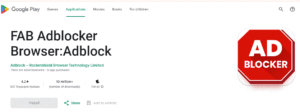
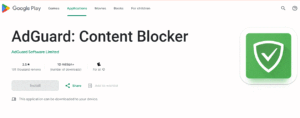
The most likely cause is a virus infection if the quantity of advertisements in the browser has not decreased even after installing the blocker. Try installing a different antivirus app and giving your phone a thorough check if the built-in security on it finds nothing.
Using your Google Account to block personalized ads
The user may see tailored advertisements if their Google account is connected to their Chrome browser. If you sign into your account, you can disable it.
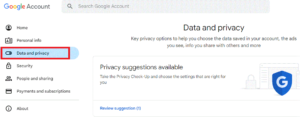

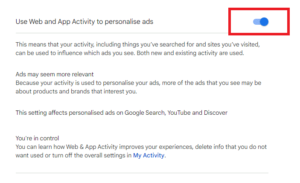
- In settings, find the “Google Account Management” section.
- There select “Data and privacy”.
- Go to advertising settings and disable personalized banners.
Permission to obtain root rights
Some pop-up ad blockers require rooting your smartphone to function. It is not necessary to worry about giving these rights to the program if the phone owner already possesses them:
- Install the blocker from the official website or from the application store.
- Upon request, give permission to obtain root rights.
- Activate the ad blocking feature.
These blockers are capable of eliminating more banners than others.
Applying the settings mentioned above will result in a significant decrease in Chrome’s advertising on your smartphone. Resetting the phone to its factory settings is the only option left if they are unable to assist.
Also Read: Google Chrome does not work – reasons and solutions
Also Read: Why Google Chrome keeps crashing on Android: How to fix