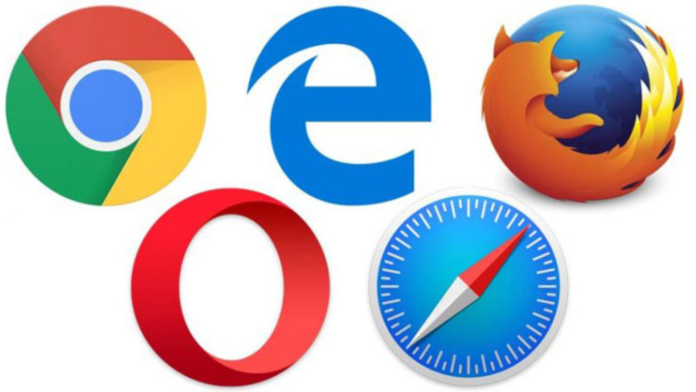If you do not clear your browser’s cache promptly, you may run out of free space. This is especially true for smartphones and tablets. We’ll tell you how to delete temporary PC, Android, and iOS files. How to Clear Browser Cache on PC, Android and iOS
How to Clear Browser Cache on iPhone
First, we’ll tell you how to clear the browser cache on an Apple phone. More precisely, we will share instructions for different popular browsers.
How to Clear Safari Browser Cache on iPhone
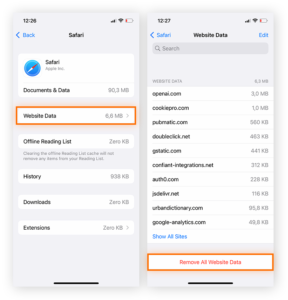
Safari is Apple’s proprietary browser for iPhone. To clear the cache, you need to:
- Open “Settings”;
- Find Safari at the bottom;
- Scroll down to “Clear history and data”;
- Decide what you want to delete and click on “Clear history and data.”
You can delete data for an hour, a day, two days, or the entire history simultaneously. Moreover, the cache can be deleted simultaneously. If there are several devices, you can delete the cache of your account. How to Clear Browser Cache on PC, Android and iOS
How to clear the Yandex Browser cache on iPhone
If you use Yandex Browser, then you need to do the following:
- Launch your browser;
- Click on the “☰” icon in the lower right corner of the screen;
- Now “History”;
- Click on the gear and then “Clear data”.
Select the items you want to get rid of.
How to Clear Firefox Cache on iPhone
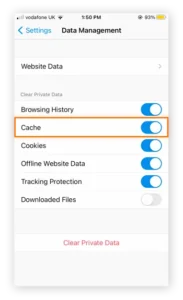
For those who prefer the Firefox browser, to clear the cache you need to:
- Open your browser app;
- Now click on the “☰” icon;
- Next is “History”;
- In the lower left corner, click on the trash can icon;
- Select the period for which to delete the cache.
You can erase all data in a day or several.
How to Clear Chrome Cache on iPhone
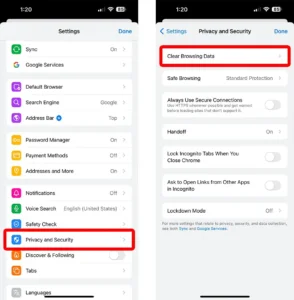
In Chrome everything is much simpler. Necessary:
- Launch the application;
- On the main page you will see the “History” item, click on it;
- Next, click on “Delete browsing data”;
- Then select what you want to delete and the time period.
How to Clear Microsoft Edge Cache on iPhone
For those who prefer Edge, the following instructions will be useful:
- Launch your browser;
- Now click on the “☰” icon in the lower right corner;
- Next, click on the “Options” gear icon;
- Now “Privacy and Security”;
- Next, “Delete web browsing data”;
- Select what you want to get rid of and click on “Delete Now”.
How to Clear Brave Cache on iPhone
Brave’s easy-to-use browser also makes it easy to clear your cache. Here are the instructions:
- Launch the Brave browser;
- On the main page, click on the “…” icon in the lower right corner;
- Next is “History”;
- And click on the trash can icon in the top right corner.
There is no choice here; the whole history is cleared at once.
How to Clear Browser Cache on Android
Now we tell and show how to clear the cache on Android.
How to clear the Yandex Browser cache on Android
To clear the cache:
- Launch Yandex Browser;
- Click on the “☰” icon in the lower right corner of the screen;
- Next is “History”;
- Click on the “Settings” gear and then “Clear data”.
Choose what you want to delete.
How to Clear Firefox Cache on Android
To clear the Firefox cache, follow our instructions:
- Launch your browser;
- Now click on the three dots icon at the top;
- Next is “History”;
- In the upper right corner, click on the trash can icon;
- Select the period for which to delete the cache.
You can erase all data in an hour, in a day, in 2 days, or all at once.
How to Clear Chrome Cache on Android
In Chrome do this:
- Launch the Chrome app;
- Click on the three dots icon in the upper right corner;
- Next, “Clear history”;
- Select how long to delete the cache and click on “Delete data”.
How to Clear Microsoft Edge Cache on Android
For those who prefer Edge, the following instructions will be useful:
- Launch Edge;
- Now click on the “☰” icon in the lower right corner;
- Next, click on “Options”;
- Now “Privacy and Security”;
- Next, “Clear browser data”;
- Select what you want to get rid of and for what period, then click “Delete now.”
How to Clear Brave Cache on Android
Instructions for deleting cache:
- Launch Brave;
- On the home page, click on the three dots icon in the lower right corner;
- Next, click “History”;
- Select “Clear history”;
- Decide what needs to be deleted and for how long;
- Click “Delete Data”.
How to clear browser cache on PC
Let’s move on to the last section of our instructions and tell you how to clean the browser on a PC.
How to clear the Yandex Browser cache on a PC
Need to:
- Click on the “☰” icon in the upper right corner of the monitor;
- Next “Settings”;
- At the very bottom, click “Clear history”.
Choose what needs to be deleted and for what period.
How to Clear Chrome Cache on PC
Instructions for Chrome users:
- Click on the three dots icon in the upper right corner;
- Next is “History”;
- After “Clear history”;
- Choose what you want to get rid of.
How to Clear Edge Cache on PC

Instructions for Edge:
- Click on the three dots icon in the lower right corner;
- Next, click on “Journal”;
- Click on the trash can icon;
- Select what to delete and click “Delete Now.”
How to Clear Brave Cache on PC
To delete the Brave cache you need to:
- Click on the “☰” icon in the upper right corner;
- Next is “History”;
- And after “Deleting data about viewed pages.
- How to Clear Browser Cache on PC, Android and iOS
Also Read: How to clear cache on Android and iOS
Also Read: Google Chrome does not work – reasons and solutions