It’s not always possible to connect a Smart TV to your home Wi-Fi network right away after buying one. However, the Internet is essential to verify that all necessary functionalities are operational. This post will explain how to link your TV to a mobile device and explore all available options. How to distribute Internet from phone to TV
Internet distribution
These days, practically all smartphones have an Internet distribution feature. Such an access point can be used as a wireless router or establish a Bluetooth or USB connection with the target device.

It is incredibly easy to connect a TV: just set up an access point on your smartphone and link the TV to it over Wi-Fi. After that, you can examine every feature and determine what needs to be fixed or bought in addition.
The most crucial factor is that your mobile operator’s pricing must support the Internet distribution function. However, there are further issues.
Problems
Operators may occasionally charge for this service. Additionally, Internet distribution can be restricted if you have an archival or limitless tariff. You won’t be able to give anything away in this situation. Therefore, thoroughly study your plan before attempting to switch on the hotspot. Issues could arise throughout the procedure.
When it comes to Internet distribution, your traffic package could be an additional issue. If your plan isn’t limitless, the TV will swiftly consume it all, and the provider will either drastically slow down your Internet access or deny your SIM card access altogether.

Additionally, Wi-Fi connectivity must be supported by the TV. Regretfully, certain Smart TVs are unable to establish a network connection. Occasionally, a smart TV function’s existence merely indicates that the device is compatible with it and can operate via a specific set-top box. However, you can alternatively link the set-top box directly to a WiFi network.
Finally, keep in mind that using a USB cord to connect the gadget to the phone to disseminate the Internet will not function. Your smartphone won’t function as a router on the TV.
How to distribute the Internet
Let’s start by figuring out how to send data from a phone to a television. We’ve included instructions for iOS and Android devices below. They are global and compatible with nearly all cell phones, though occasionally you may need to delve a bit more into the settings to make sure everything is checked.
Android
It’s vital to remember that each phone model may have somewhat different instructions. As a result, we have put together a comprehensive guide, which we will review of the most well-known brands below.
It’s vital to remember that each phone model may have somewhat different instructions. As a result, we have put together a comprehensive guide, which we will review of the most well-known brands below.
- Open your phone settings;
- Go to the “Access Point” tab (may also be called “Modem and Access Point”).
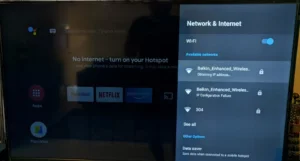
You can set a password, specify the network name, and occasionally choose a range by navigating to this menu. It is best to set it to 2.4 GHz if you are given the option. Some TV models may not be able to see the network because they do not support the 5 GHz frequency.
After that, turn on your phone’s hotspot. Wi-Fi will begin to be distributed by the gadget. After entering the password, connect your TV to the shared network.
Xiaomi
On Xiaomi devices everything is a little different:
- Connect to mobile internet;
- Go to your smartphone settings;
- Go to the “Connection and Sharing” section;
- In the Manage Connections menu, select Wi-Fi Access Point.
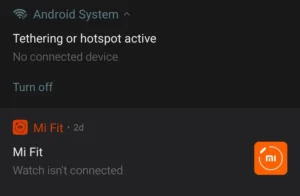
You can then set up your access point after that. Assign it a network name, establish a password, and restrict the amount of data it may send. To speed up, configure the linked devices to eliminate superfluous networks as well.
Samsung
In Samsung smartphones, Internet distribution is hidden under the name “Wi-Fi access point.” Here’s how you can enable it:
- Turn on or switch to mobile Internet;
- Open your phone settings;
- Go to the “Connections” section;
- Select “Tethering and Mobile Hotspot”;
- Go to the Other Networks menu and click More.
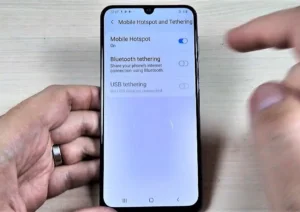
The menu has several sections:
- Safety. Here you can set, change or remove your password.
- Hide device. Using this function, you can hide the SSID of your access point, but then you will have to enter it again every time you connect.
- Broadcast channel. Changes the distribution frequency range, but may not be available on all devices.
- Allowed devices. Here you can disconnect devices that have connected to your network.
- Timeout options. And here you can set the interval after which the access point will turn off if no one connects to it.
Huawei
On Huawei phones the steps will be as follows:
- Connect to mobile internet;
- Go to your phone settings;
- Open the “Mobile network” item;
- Select the “Personal Hotspot” section.
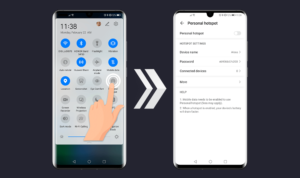
You can activate the access point and start the device’s Internet distribution by flipping the slider. You can also set a password and give the network a name in this area. In the “Connected devices” area, where you may also block specific devices and set up a black list, you can view the list of connections.
If the Internet is restricted by the traffic package, you can restrict the amount of data you are willing to send over such a network under the “More” section. We advise using 2.4 GHz for the data range that you can also set.
iPhone
In the case of Apple devices, everything is much simpler. Even on different versions of iOS, the procedure will be approximately the same:
- Connect to mobile internet;
- Go to your smartphone settings;
- Open the “Cellular” section;
- Go to the “Modem Mode” menu and click on the “Allow others” item.
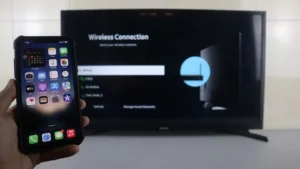
As a result, a hotspot that other users can connect to will be created. Choose the “Wi-Fi Password” item to create, modify, or remove a password. The access point’s name will match that of your smartphone; by default, it will be “(Owner Name) iPhone” or simply “iPhone.” The “General” section and the “About this device” item in the settings allow you to modify the network name.
How to connect a TV
LG TV
You may easily connect to a Wi-Fi network on LG TVs that enable Smart TVs. Navigate to the “Advanced settings” section of the device settings. Locate the “Network” option there, then choose “Connect to a Wi-Fi network.”

Subsequently, you can choose the preferred network from the list and input the password. After a successful connection, you can examine how the Smart TV functions.
Samsung TV
Smart TV on Samsung devices is also connected through settings. Everything here will depend on the model of your device.
- For A-series TVs (from 2021), you need to open the “Connection” item in the settings and select the “Network” section.
- For TVs from the M, N, R and T series (2017-2020), go to the “General” item and look for the “Network” tab there.
- And K-series TVs (2016) or earlier models connect to Wi-Fi through the “Network” item in the settings menu.
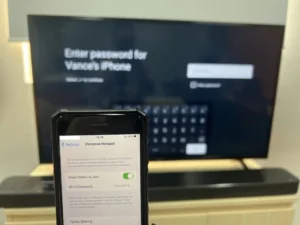
On any of the TVs, you need to select the wireless network type. After that, simply select the desired access point from the drop-down list.
Xiaomi TV
On Xiaomi TVs, use the following instructions:
- Go to your TV settings via the gear icon;
- Open the “Network and Internet” item;
- Select the desired network from the drop-down list and enter the password.

After entering the password, click the “Next” button and check the functionality of Smart TV on your device.
Consoles
If Smart TV on your TV works through an Android TV, Sony, Panasonic or Philips set-top box, then you need to connect it to the network.
- Open the settings of the set-top box;
- Go to the “Network and Internet” section;
- Select the desired network and connect to it.

Everything ought to function as it should after this. If not, double-check your tariff, confirm that the Internet distribution function is not blocked by the operator, and attempt to connect once more. Another option is to attempt connecting to the network with a different device, like a laptop or second phone.
You now understand how to use your phone to create a hotspot and connect to it via your TV. You can find more helpful information on our website.
Also Read: How to connect a phone to a TV – all methods
Also Read: LG OLED Evo G3 TV Review


