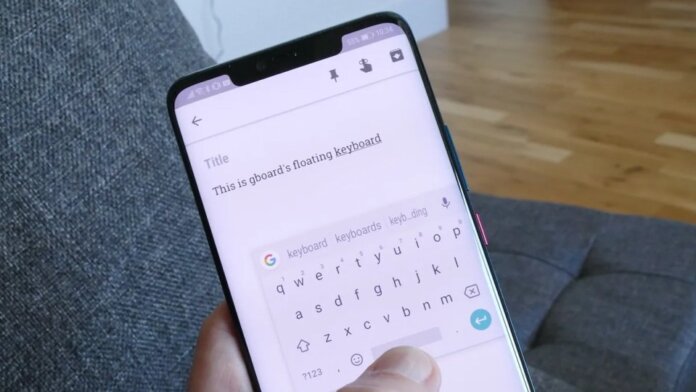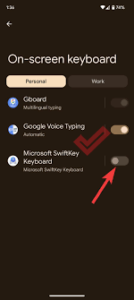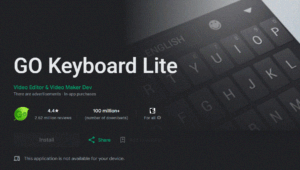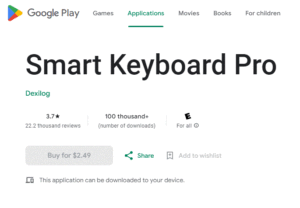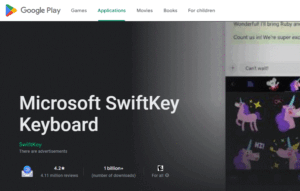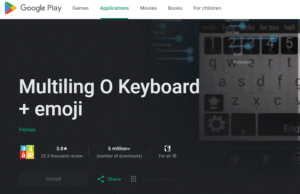The minimum user needs are entirely satisfied by the basic keyboard on a smartphone. Many will undoubtedly desire to push themselves beyond their comfort zones at the same time. We’ll discuss which apps to look out for and how to customize your smartphone’s keyboard in this article. How to change the keyboard on Android
How to change the keyboard on Android
Manufacturers such as Huawei, Xiaomi, Samsung, and others offer an alternate keyboard to the stock Android one on the majority of contemporary smartphones. Follow these steps to transition to it:
- Go to “Settings”, find the “Language and input” section and go to “Keyboard and input method”. Select the desired keyboard;
- There is also an alternative method for some models. Press and hold the “Settings” icon until the menu appears. Next we repeat the above steps.
You can “roll back” to the basic keyboard if you don’t like the alternative one in a similar way.
Applications to replace the standard keyboard
Not only are there many third-party keyboards available but there are also options from smartphone manufacturers. Both the Internet and Google Play have them available. Naturally, dealing with APK files from unreliable sources is preferable. Applications on software authors’ official websites are an exception.
And now we will talk about the most popular keyboards that replace the standard one.
GO
The most famous alternative suitable for smartphones and tablets. Input via T9, word backup, various emojis, etc. are available.
Smart Keyboard
A multipurpose application that offers users virtually infinite customization and appearance adjustment options. You have the option to switch to a new style, background, and layout—portrait or landscape. Backup and gesture controls are also included.
SwiftKey Keyboard Free
A feature that is nearly the same as the previous application, except the ability to synchronize across several devices and create your dictionary. For active social network users, the latter is helpful.
Multiling Keyboard
Multifunctional keyboard. Key features: the ability to set a translucent background, hotkeys (calculator or additional emoji), and spell checking.
Additionally, there may be instances where an app on Google Play is marked as “incompatible” with your device. This does not imply that it won’t operate at all. Maybe, but there would be glitches. Or it will function flawlessly. Simply put, you will need to install it from third-party sources in this scenario.
Also Read: What to Play on Steam Deck: 10 Best Games
Also Read: Download Manager on Android