If you are interested in the question of How to view the characteristics of a PC or how to view laptop parameters, then you have come to the right place. In this guide, we will take a detailed look at all the basic Windows tools and the best third-party utilities that you can use to get into the characteristics of your computer.
How to view the characteristics of a PC (Window and Mac)
Windows:
1. Using System Information:
- Press
Windows Key + Rto open the Run dialog. - Type
msinfo32and press Enter. - In the System Information window, you can find details about your hardware components, operating system, and more.
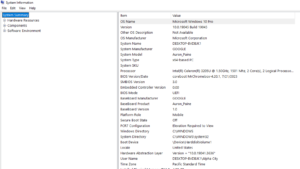
2. Using System Properties:
- Right-click on the “This PC” or “Computer” icon on your desktop or in File Explorer.
- Select “Properties.” This will show you information about your computer, including the processor, installed RAM, and system type.
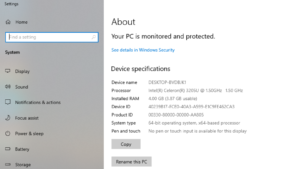
3. Task Manager:
- Right-click on the taskbar and select “Task Manager” or press
Ctrl + Shift + Esc. - Go to the “Performance” tab, and you can see details about your CPU, memory, and other performance-related information.
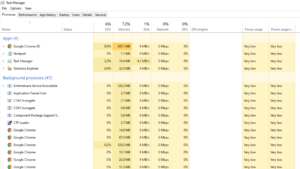
4. Device Manager:
- Press
Windows Key + Xand select “Device Manager.” - Here, you can view details about various hardware components, including display adapters, network adapters, and storage controllers.
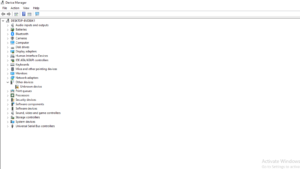
macOS:
1. Using About This Mac:
- Click on the Apple logo in the top-left corner of the screen.
- Select “About This Mac.” Here, you can find information about your Mac’s model, processor, memory, and storage.
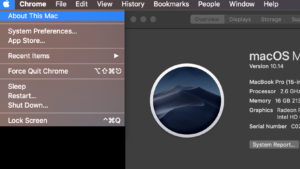
2. System Report:
- Press
Cmd + Spaceto open Spotlight Search and type “System Information.” - Open the System Information app.
- In the left sidebar, navigate to the relevant categories like Hardware for details on your Mac’s specifications.
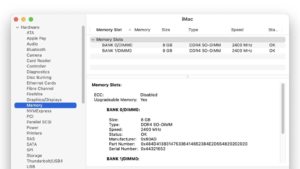
These methods should provide you with comprehensive information about your PC or characteristics of laptop. Note that the exact steps and options may vary slightly depending on your specific operating system version.
Also Read: How check USB Serial number
Note:
You may view a PC or laptop’s features by using one of the many built-in tools that offer detailed specs for both the hardware and software. The System Information tool on Windows provides a thorough overview of the parts and resources of the system. Furthermore, quickly learning about the CPU, installed RAM, and system type may be obtained by looking through System Properties. Task Manager shows real-time performance indicators including memory and CPU utilization. You may examine and control individual hardware parts with Device Manager. Key specifications are disclosed in “About This Mac” on macOS, and a detailed analysis of the Mac’s hardware and software configuration can be found in the System Report. You may quickly obtain important information about your computer’s specifications by using these tools.


